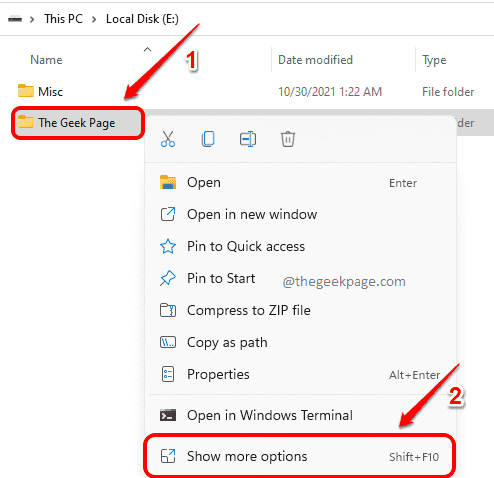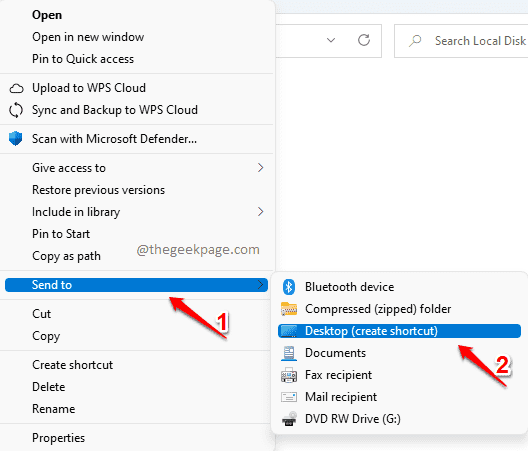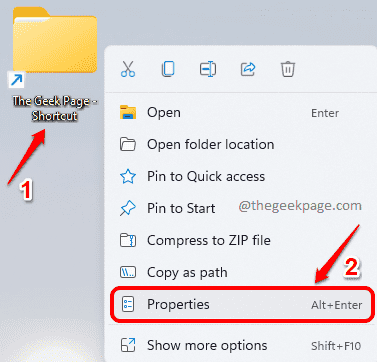If you’re frequently using a couple of folders in your Windows 11 on an everyday basis, you might already be feeling tedious about opening them one by one by navigating to their locations and then by double-clicking on them. Wouldn’t it be amazing if you can just press some keys together to open any of your favorite folders?
In this article, we explain in some very simple steps how you can easily assign keyboard shortcuts to your favorite folders so that you can just open them with your keyboard anytime, with just some key presses.
Assign a Keyboard Shortcut to Open Any Folder
Step 1: Navigate to the location of the folder for which you want to create a keyboard shortcut.
Right click on the folder and click on Show more options.
Step 2: As next, from the context menu that opens up, click on Send to and then on Desktop (create shortcut) options.
Step 3: Go to Desktop next and locate the folder. Right click on it and then click on Properties.
Step 4: In the Properties window, click on the Shortcut tab.
As next, click on the Shortcut key field. Type any number or character that you want to be your shortcut key. CTRL + ALT will be added automatically by Windows, ahead of the typed character or number.
Hit Apply button and then the OK button.
That’s it. If you now want to open your favorite folder, you just have to press the key combo CTRL + ALT+ <the_key_you_selected>. In the example above, for me, the key combo would be CTRL + ALT + G.
Please tell us in the comments whether you found the article useful.