Some Windows 11 users are complaining about seeing an error message ‘KERNEL_APC_PENDING_DURING_EXIT’ on their computers as the system goes into BSOD and ultimately restarts. It simply means that a thread went off though an asynchronous process call was still pending. If you are one of those affected users, don’t worry. Mainly the third-party apps are the reason behind this issue. Simply follow these fixes to solve the problem on your computer.
Fix 1 – Uninstall recently installed third-party software
If you have installed third-party software recently, uninstall it and check.
1. At first, press the Windows key+R keys together.
2. Then, type “appwiz.cpl” and click on “OK“.
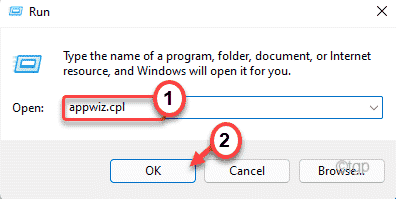
3. When the Program & Features window appears, look for any third-party apps you have installed recently.
4. Then, right-click on the app and tap on “Uninstall” to uninstall the application.
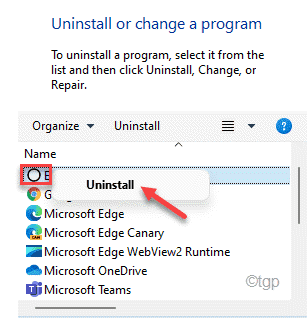
After uninstalling the application, close the Program & Features window. Then, reboot your computer. Check the status of the issue.
Fix 2 – Run an SFC scan
Running a System File Checker tool to scan your system files and fix them in due process.
1. At first, press the Windows key and type “cmd“.
2. Then, right-click on the “Command Prompt” and click on “Run as administrator“.
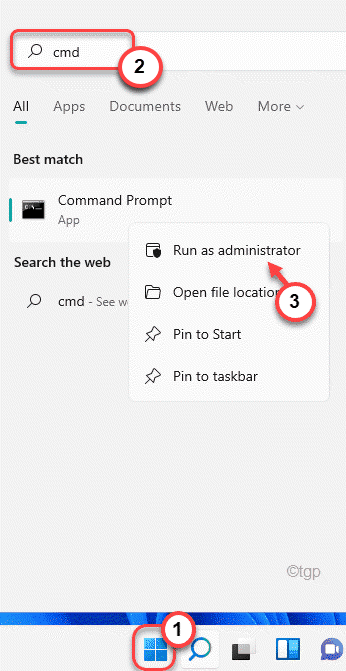
3. At first, type this command in the terminal and hit Enter to run the DISM check.
DISM.exe /Online /Cleanup-image /Restorehealth

This process will take a while.
3. After running the DISM scan, paste this command and hit Enter to run an SFC scan.
sfc /scannow

After running the scanning operation, you won’t see the error code again.
Fix 3 – Put your disk through a test
If running the SFC check doesn’t solve your problem, run a disk checking operation.
1. At first, press the Windows key + R keys together.
2. Then, type “cmd” and press Ctrl+Shift+Enter keys together to open the terminal with administrative privileges.

3. Now, write this command and then hit Enter to run a disk checking operation. Press “Y” and hit Enter again to run the disk checking tool.
chkdsk C: /f /r /x

Close the Command Prompt terminal and restart your machine. Windows will check the disk once your system reboots for any kind of faults and fix it in the process.
Fix 4 – Run a RAM test
There is a chance that there is an issue with the RAM.
1. At first, press the Windows key+R keys together.
2. Just write “mdsched” and click on “OK“.

3. You will notice two options here.
If you tap on the “Restart now and check for problems (recommended)” option, your computer will restart immediately and check for issues.
Otherwise,
If you want to run this check during the next reboot, tap on the “Check for problems the next time I start my computer” option.
Choose any of these options according to your preferences.

Let Windows test the RAM and fix the problem.
Fix 5 – Use a recent System Restore point
You can use a system restore point to restore back your system when there was no BSOD code at the first place.
1. At first, press the Windows key+R keys together.
2. Then, type “rstrui” and hit Enter.

3. When the System Restore window opens up, you will have two options.
4. You can use the “Recommended restore:” option. Windows will determine the optimum restore point automatically.
4. On the other hand, you may also select the “Choose a different restore point“.

5. After that, checkmark the “Show more restore points” box.
You will see more restore points on your screen.

6. Here, choose such a restore point when this BSOD wasn’t there.
7. After that, tap on “Next” to proceed further.

7. Just, click on “Finish” to finalize the process.

Your computer will restart and Windows will restore itself back to the state when everything was normal.