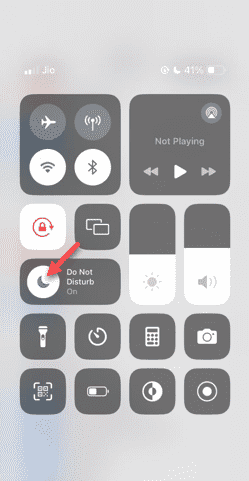Getting calls even when the Do Not Disturb mode can be a very annoying experience. The Do Not Disturb mode, as the name suggests, turn off all the incoming call notifications and alerts from mails, messages, etc. You can get it fixed following these sets of solutions.
Fix 1 – Enable the Focus Mode
Enable the Focus Mode on your phone.
Step 1 – Swipe down from the top to access the Control Center.
Step 2 – Next, enable the “Focus Mode” on your phone.
Focus Mode enables the Do Not Disturb mode on your phone. It won’t let any incoming call alerts on your phone.
Fix 2 – Change the Focus mode settings
If there are some problems in the Focus Mode settings, you should fix it.
Step 1 – Open your iPhone Settings window.
Step 2 – Next, open the “Focus” mode settings.
Step 3 – Later, open the “Do Not Disturb” module.
Step 4 – Tap the “Options” tab.
Step 5 – You must enable the “Hide Notification Badges” mode.
Step 6 – Set the “Silence Notifications” to “Always” mode.
Step 7 – Come back to the main Do Not Disturb mode page.
Step 8 – After this, open the “People” settings.
Step 9 – Switch the ‘Phone Calls’ and set the “Allow Calls From” and set it to “Allowed People Only” mode.
Step 10 – Tap the “Add People” to add your close contacts. Only calls from these numbers will pass through the Do Not Disturb mode.
Step 11 – Return to the Do Not Disturb screen. Tap “Apps“.
Step 12 – On the following page, make sure there aren’t any apps in there.
This won’t allow any apps to pass through any notifications when the Do Not Disturb mode is activated.
Close the current instance of Settings on your phone. All the alerts will get silenced and none but the allowed contacts will be able to ring your phone.
Fix 3 – Check the Focus Mode schedules
Do you have any Focus Schedule imposed on your phone? Change the Focus Mode schedules, if needed.
Step 1 – Touch to open the iPhone Settings.
Step 2 – Next, open the “Focus” setting.
Step 3 – Open the “Do not Disturb” mode.
Step 4 – Find the Focus Mode schedule while sliding down through the phone. Tap to open it.
Step 5 – Check the Focus Mode schedule.
Step 6 – Set the schedule according to your preference. Tap “Done“.
After this, test the Do Not Disturb mode on your phone. Check if this works.
Fix 4 – Reset all the settings
Reset the settings to the default version on the phone.
Step 1 – Open the Settings and get to the “General” settings.
Step 2 – Later, touch the “Transfer or Reset” option.
Step 3 – Next, choose the “Reset” option.
Step 4 – Choose the “Reset All Settings” to reset all these settings to normal.
The DND mode should work as intended.