The iPhone is among the most popular phones available in the current market. The iPhone comes in packed with features to enhance security for users. The IMEI number is a primary security feature and a major device identifier for all phone users. All mobile phones and smartphones have a unique identifying or serial number called the International Mobile Equipment Identity (IMEI) number. It often has 15 digits. Did you know that GSM networks can prevent a stolen phone from connecting to the network by using the IMEI number to identify legitimate devices? Thus it becomes important for users to identify the IMEI number of their iPhone for security purposes as well. One need not contact Apple’s official support for such issues as Apple has enabled all users to know their respective IMEI numbers in an easy way. The below instructions can be used to find out the IMEI number of your latest iPhone.
Method 1:Checking the IMEI number on iPhone through Settings.
Step 1: Open Settings on your iPhone.
Step 2: Under the Settings menu, select General.
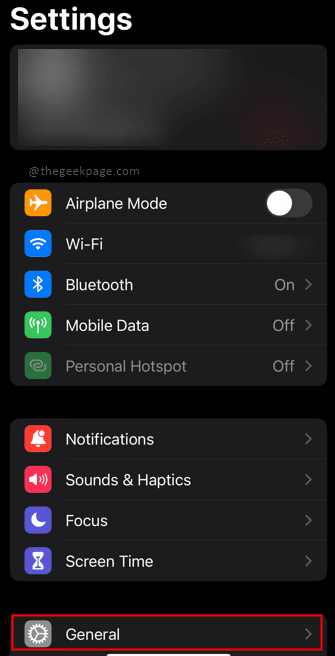
Step 3: Select About from the General menu screen.
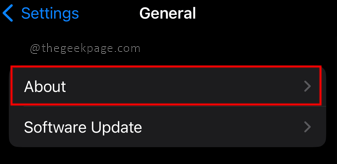
Step 4: In the About section, scroll down to check your iPhone’s IMEI number displayed on the screen.
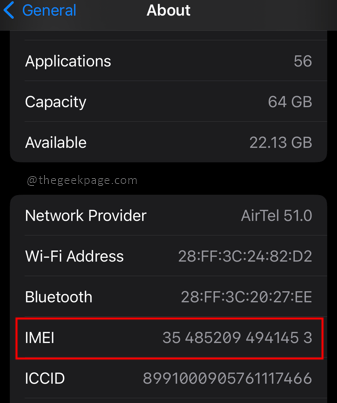
Method 2: Checking the IMEI number through the phone’s dialer
Step 1: Open the Phone app from the springboard of your iPhone.
Step 2: Select Keypad from the Phone application screen.
Step 3: Type in *#06# through the keypad.

Note: As soon as you type the above characters through the keypad, the Phone screen changes to show the IMEI number.
Step 4: Note the device IMEI number displayed on the screen.

There is an additional method to check the IMEI number on the iPhone and that is through the sim card trays. The IMEI number is also displayed in the sim card tray and can be checked while inserting or removing your sim card. However, this method may be applicable only on older phones as the newer iPhones will have Electronic sims. Tell us in the comments which method you prefer to check the IMEI number on your iPhone.