We have been getting reports from many iPhone users that their iPhones are locked and they did not check it while buying and they are not able to use it for calling or anything. Usually, when any person buys an iPhone from Apple authorized store, there is a guarantee that the iPhone will be unlocked.
However, if you happen to buy a used one without checking if it is unlocked or not, you might be in trouble as mentioned above. So knowing beforehand is really important and if you are wondering how to check it, don’t worry.
Here in this post, we are explaining to you how to check whether your iPhone is unlocked in 3 different ways.
Method 1 – Via Settings app
Step 1: To start with, you have to open the Settings app on your iPhone.
Step 2: Scroll down the Settings menu and choose the General option by clicking on it.

Step 3: Now click on the About option at the top of the General page as shown below.

Step 4: Scroll down and look for the Network Provider Lock option.
Step 5: This option gives you information on whether your iPhone is locked or not.
Step 6: If it displays No SIM restrictions, it means your iPhone is unlocked.
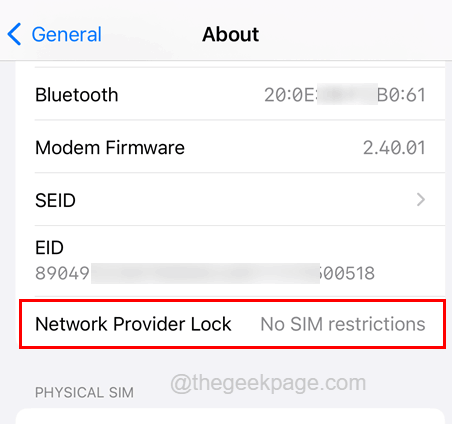
Step 7: Otherwise, it means you cannot use any SIM for using since iPhone is locked.
Method 2 – Via Sim Card
NOTE – To try this method, you might need to have another mobile network’s sim card of the micro size.
Step 1: First of all, you need to shut down your iPhone (pressing and holding the power button and volume up button) and then have to eject the sim card holder from the iPhone.
Step 2: To do so, you need to insert a pointed pin inside the sim card holder hole which is on the side of the iPhone, and push it a little bit.
Step 3: This ejects the sim card holder from your iPhone.

Step 4: Now remove the sim card holder out and take out the sim card.
Step 5: After taking out the sim card, place the working sim card which is of a different mobile network.
Step 6: Once done, insert the sim card holder back into your iPhone.
Step 7: After you have inserted the sim card holder correctly, start your iPhone by pressing and holding the power button and volume up buttons till you see the Apple logo on the screen.
Step 8: This starts your iPhone and then you have to wait for some time.
Step 9: Now try calling any number which is in working order and see if you are able to call.
Step 10: If yes, that means the iPhone is unlocked.
Method 3 – Using an Online Tool
Step 1: Launch the Settings app on your iPhone first of all.
Step 2: Then click on the General option from the Settings menu list as shown below.

Step 3: Now select the About option at the top of the general page by clicking on it.

Step 4: After that, scroll down the page and note down the IMEI, IMEI 2, and also the Service Number of your iPhone at the top of the page.

NOTE – IMEI 2 only appears for iPhone XR / XS / 11 / 12/ 13/ 14 – Pro / Max models. Rest everybody needs only one IMEI number.

Step 5: Once you are done making out of these numbers, open a web browser like chrome, etc. on a PC for better convenience.
Step 6: Now open a new tab and type the below link in the address bar and hit Enter.
https://imeicheck.com/simlock-iphone
Step 7: Now scroll down a bit and enter the IMEI, IMEI 2, and Serial Number in the textboxes respectively.
Step 8: Finally, click Check.

Step 9: It will display the result on the next page as shown below.
