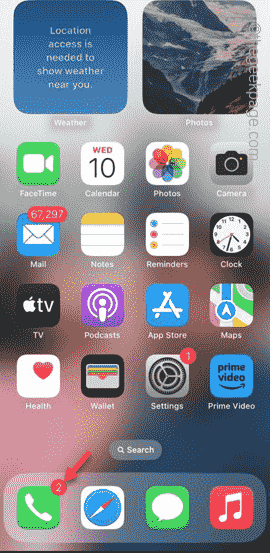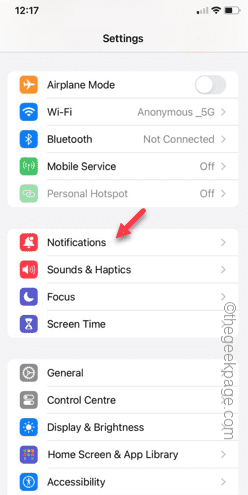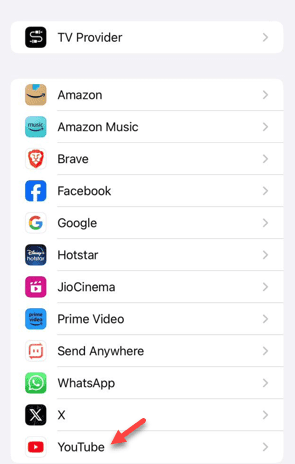Seeing the numbers with red dot appearing all over the app icons can be an annoying. These red dots with number denote the number of unread/unseen notifications you have on your iPhone. You can use any of these ways to remove the red notification number from appearing at the corner of the app icons.
How to remove red notification number from apps in iPhone
You may consider this as a bug or glitch in the first glance. But, it is just one of the few notification styles available on your iPhone.
Fix 1 – Change the app specific notification style
Turning off the badge settings from the iPhone settings for the specific app is quite easy.
Step 1 – Unlock the iPhone and open the gear-shaped ⚙️ “Settings“.
Step 2 – After getting to the Settings on your iPhone, scroll down and open the “Notifications” option.
Step 3 – There you will find all the apps that have requested access to send the notifications.
Step 4 – Swipe downwards to find the app that is bothering you with the red dot. Open it up once you see it.
Step 5 – Next, set the “Badges” to “Off” mode.
This must disable the red dot from appearing by the app icon. You won’t be seeing the red dot anymore.
Fix 2 – Disallow the notification badges in App Library
Seeing too many numbers over the app icons in your App Library? Apart from disabling the red dot symbol next to a specific app, you can disable the red dot notification style throughout the App Library page.
Step 1 – Open the Settings on your device.
Step 2 – Next, open the “Home Screen & App Library” to access that.
Step 3 – In the Home Screen & App Library page, you will find the “Notifications Badges” option.
Step 4 – Next, set the “Show in App Library” option to “Off” mode.
Once you have disabled it, all the notifications badges with the numbers will be gone from your App Library.
Fix 3 – Use the mark as read option
The number with the red dot on the app icon relays the number of unread notifications in the app. If the red dot is appearing on the Messages or WhatsApp or any other kind of messaging app, you can mark the unseen chats as read.
NOTE – This fix works in specific apps only.
For Mail app –
Usually, the Mail app has this huge number red dot notification. Follow these steps to mark the mail as read.
Step 1 – Open the Mail app.
Step 2 – Open the “Unread” section in there.
Step 3 – Tap the “Edit” option in the top-left corner side of the phone.
Step 4 – Next, select the emails that you see there.
Step 5 – Later, click “Mark” and tap “Mark as read“.
Once you do this for all the unread mails, the notification dot will be gone automatically.
For Messages app –
Follow these steps to mark the unread messages in the Messages app.
Step 1 – Open the “Messages” app.
Step 2 – Next, open the “Edit” button on the right-hand pane.
Step 3 – Tap the “Select messages” to select the messages.
Step 4 – Select all the messages here and tap “Read All” to mark all these messages.
You won’t see the red dot notification sign over the app anymore.