MS Teams are a great tool in our corporate life for making conversations whether it’s important work-related or just to greet colleagues. The Teams app has grown to be among the most popular app by usage. It hosts a variety of useful features for day-to-day activities. One of the useful features is the automatic reply suggestions which are enabled automatically in our chat window. This feature provides you with a ready-made set of commonly used reply options. For example, if someone greets, you with a Hi, the suggestions feature provides options to reply back with a Hi there, How you doing, etc. This is intended to save your time and effort to type the reply and use the ready-made feature with a single click. However, it can also be frustrating to some users who like to craft unique replies in order to impress others. The good news is that this feature can be turned on or off depending on the need.
Turning On Suggested Replies
Step 1: In the MS Teams window, Click on the 3 dots icon(…) on the top right corner.
Step 2: Click on Settings.
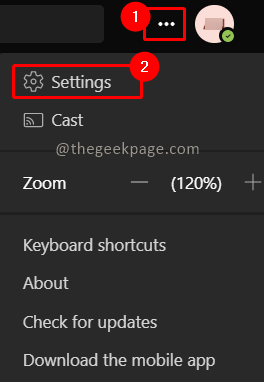
Step 3: Click on the General tab.
Step 4: Scroll down to see the suggested replies under the General tab.
Step 5: Enable the checkbox for the option Show suggested replies in chat.
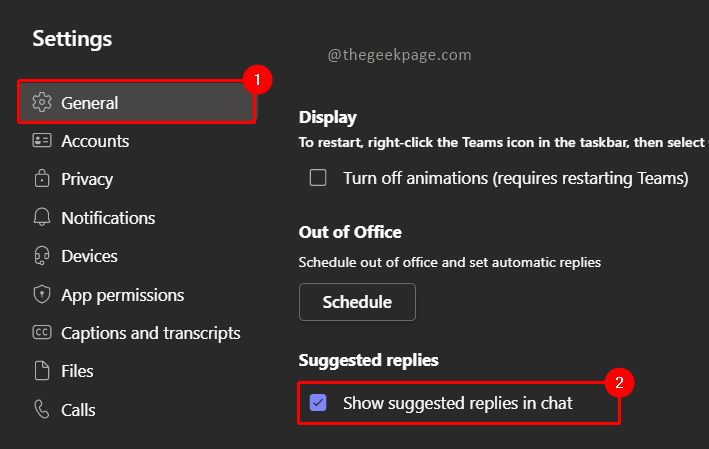
Note: This feature is responsible for providing suggested replies. By enabling it you will start seeing all suggested reply options in your chat window.
Turning Off Suggested Replies
Step 1: In the same settings window, click on the General tab.
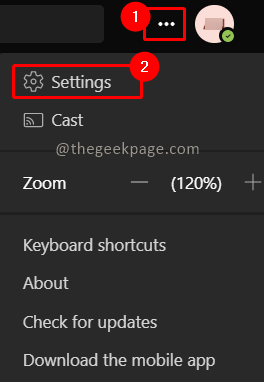
Step 2: Scroll down to see Suggested replies.
Step 3: Disable the checkbox for Show Suggested replies in chat.

Now you know how to turn this feature on or off, you can use it at your convenience. This is a pretty useful feature from Microsoft and we suggest you to make the best use of it. Let us know in the comments whether you like the suggested reply option helpful or you would just turn it off.