Windows introduced a new sorting feature in File Explorer by week and month with Windows 1903 update. Now, some Windows 10 users are not liking this feature and want to revert this new look to the old one. In this article, we are going to discuss how to disable this grouping feature in File Explorer.
Method-1 Group the files with ‘None’ parameter-
Grouping the files with ‘None‘ parameter is going to help you out-
1. Open the File Explorer window by pressing Windows key+E and navigate to the location where you want to make the changes.
[Note- We are going to use the ‘Downloads‘ folder as an example ]
2. In the folder right-click on a space and then click on “Group by>” and then choose the “None” option.
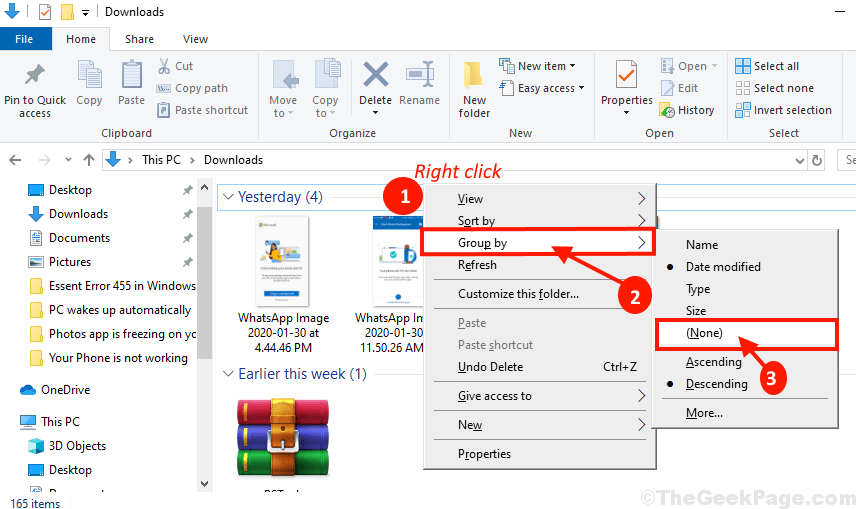
The files will not be sorted by week and month in a particular folder and the problem should be solved on your computer. In case, if this fix hasn’t worked out for you, you can go for the next fix.
Method-2 Choose another Grouping parameter except for date-
You can choose to group the folders by any parameters except date and the problem will be fixed on your computer.
1. You can open the File Explorer by pressing the Windows key and E keys together.
2. Then, go to the folder location.
[Note- We are going to use the ‘Downloads‘ folder to illustrate the process.]
3. Click on the “View” on the menu-bar and then click on “Group by” and then select any parameters except the options ‘Date created’ and ‘Date Modified‘ (For example- We have chosen the “Size” parameter).
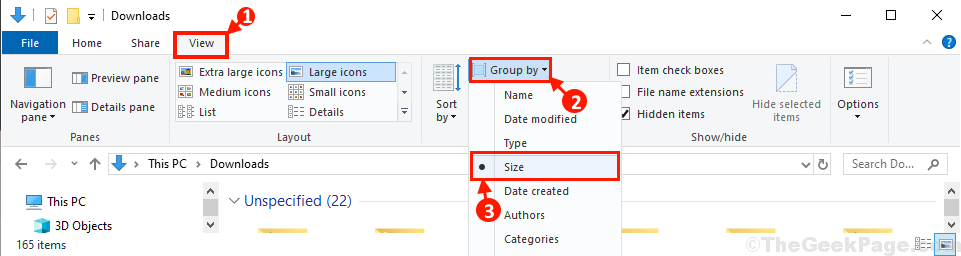
The files on your computer should be arranged as you have wanted. Your problem should be solved.