Unknown software exception (0xe0434352) is an error some of Windows users are reporting that they are facing at the time of shutting down their computer or when they are trying to launch an application. Unknown software exception (0xe0434352) is an error that is related to .NET installation. The majority of the reasons for this error is having a faulty .NET Framework, another reason is because of some corrupted files or old drivers that are contradicting with Windows.
There are some fixes that can solve this problem, but before going for it, create a system restore point. If anything goes wrong, you can restore your computer to its previous state, with the system restore point.
Fix-1 Perform a Clean Boot
Clean booting your computer ensures that your computer is booting with a minimal set of drivers and fewer startup programs. This can solve the problem with Unknown software exception (0xe0434352). In order to clean boot, follow these steps-
1. By pressing the Windows key and the ‘R‘ key you can open the Run window.
2. Now, there you’ll need to type “msconfig“.
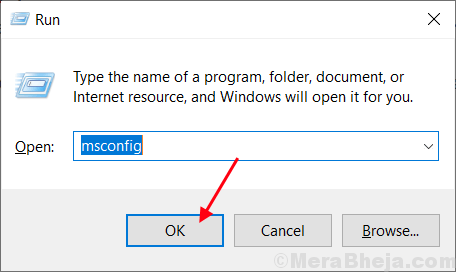
2. Click on the “General” tab and then uncheck the box beside the “Load startup items“.
3. Make sure the “Load system services” is checked.
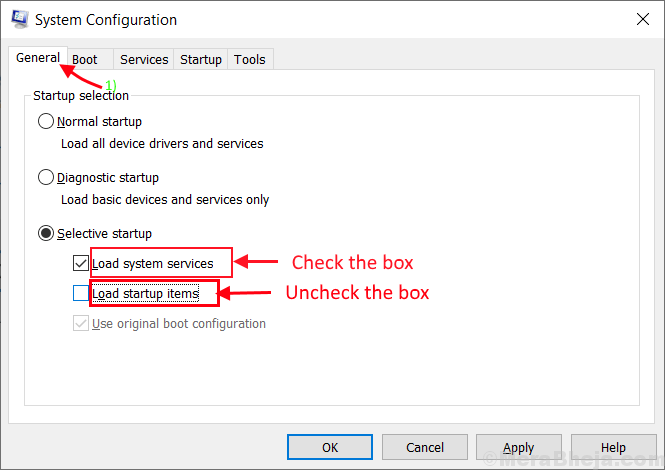
4. Click on the “Services” tab.
5. Then check the “Hide all Microsoft services” and then click on the “Disable all“.
6. Now, click on “Apply” and “OK“.
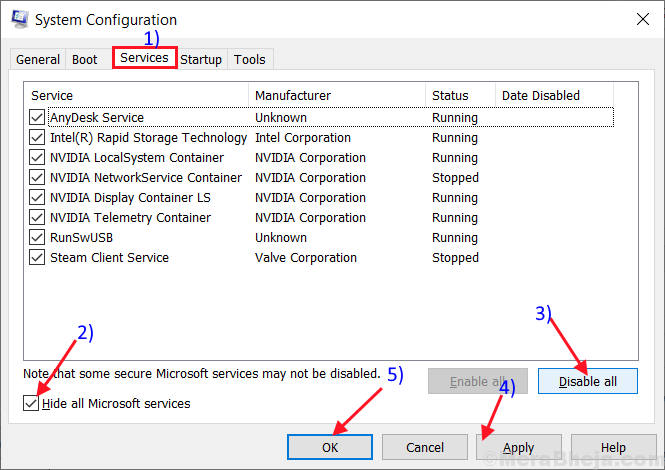
Reboot your computer, it will be booted in clean mode. Check if the error is still happening or not. If the error is still there then go for the next fix.
Fix-2 Run Sfc and Chkdsk through Command Prompt
Sometimes some corrupt files or system errors on the hard drive can create the Unknown software exception (0xe0434352) error. To check for the corrupt Windows files and system error on hard drive follow these steps-
1. Open Run window by pressing Windows key+R together.
2. In the Run window, type “cmd” and then press the ‘Enter‘ key.

2. Type sfc /scannow and hit Enter. This will take some time. Wait till the process is complete.

3. Type sfc /scannow /offbootdir=c:\ /offwindir=c:\windows and hit Enter. Wait till the process is completed.

4. Type CHKDSK /f /r and hit Enter. Press Y and hit Enter. The disk checkup will be done at the time of the next reboot of your computer.

After rebooting your computer check if the error is still appearing or not. If the problem is still appearing, then go for the next fix.
Fix-3 Run Microsoft .NET Framework Repair Tool
Microsoft .NET Framework Repair Tool is an application that can detect and fix some of the .NET Framework errors. Follow these steps to download, install and run the Microsoft .NET Framework Repair Tool –
1. Open your browser and google “Microsoft .NET Framework Repair Tool” and click on the “Download Microsoft .NET Framework Repair Tool from Official…“.

2. Click on “Download“. Choose a folder (location) to download the tool.

3. Now, go to the folder location where you have downloaded the tool (The name of the tool will be- NetFxRepairTool). Double click on “NetFxRepairTool“. Click on “Yes“, if prompted by User Account Control.

4. Check the box “I have read and accept the license terms.” and click on “Next“. Again click on “Next“.

Click on “Finish” when the process has finished.
Reboot your device and check if the error is still there or not. If the error is still is there, then go for the next fix.
Fix-4 Reinstall .NET Framework
Reinstalling the .NET Framework can solve the error Unknown software exception (0xe0434352). Now, these are steps to uninstall and install the .NET Framework from your computer-
Steps to uninstall .NET Framework from your computer-
1. Press Windows Key+R and type “appwiz.cpl“.
2. Then, click on “OK“.

This will open “Program and Features“.
3. Look for the “.NET Framework” in the list of the programs. Double click on it. Click on “Uninstall“.

4. Wait till the uninstallation process is complete. Reboot your computer.
5. Press Windows Key+R, and type C:\Windows\, hit Enter. This will open the Windows folder in C: drive.

6. Look for the folder “assembly” and right-click on it. Click on “Rename” and rename it to “assembly1“.

7. Similarly, find the folder “Microsoft.NET” and right click on it and click on “Rename” and type “Microsoft.NET1“. Close “Windows” folder.
8. To open the Run window, simply press Windows key + R and type “regedit“, hit Enter.

9. Now click on the HKEY_LOCAL_MACHINE and, then click on SOFTWARE and click on Microsoft.
10. Right-click on .NETFramework and click on Delete.

9. Reboot your computer.
Steps to install .NET Framework in your computer-
10. Download .NET Framework from these links and install them-
11. Reboot your computer and your problem should be solved. If it is not solved go for the next solution.
Fix- 5 Run System Restore
Running system restore can solve the error.
1. After opening the Run window by pressing the Windows key and then ‘R‘ key, type “sysdm.cpl” and hit the Enter key.

2. Click on the “System Protection” tab and then click on “System Restore“.
3. After that, simply click on “Choose a different restore point“.
4. Click on “Next“.

5. Click on the System Restore point you want. Now, click on the “Next“.

6. Click on “Finish” to finish the process.

This will Restart your system to the system restore point you selected. Your problem should be solved.