Many iPhone users have encountered an issue where they are getting a notification message that says “You have reached your limit on <App Name>” and every time it asks for the screen time passcode after using the app further for 1 more minute.
This limit is very useful if your iPhone is also used by kids at home but it seems irritating when you want to use it frequently.
The notification message that iPhone users receive after reaching a certain time limit can be resolved by disabling the app limit on the iPhone. Don’t worry if you are also looking forward to disabling the app limit feature on your iPhone.
In this article, we are going to show you how you can fix the “You have reached your limit” notification message on your iPhone using the steps given below.
How to Fix You have reached your limit Notification on iPhone
Step 1: Open the Settings page first on your iPhone.
Step 2: Then look for the Screen Time option and tap on it as shown below.
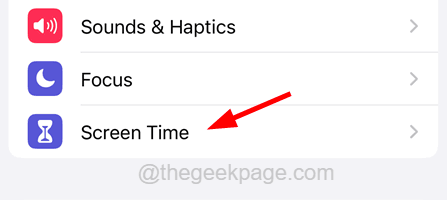
Step 3: On the Screen Time page, tap on the App Limits option.
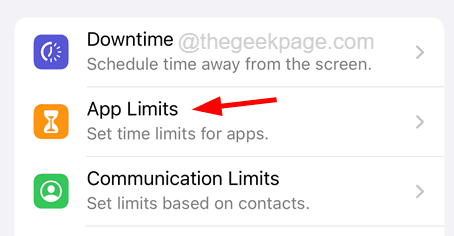
Step 4: You will see all the app limits set for different apps on the App Limits page as shown.
Step 5: If you want to remove the You have reached your limit notification for a particular app, then tap on that app from the list as shown below.
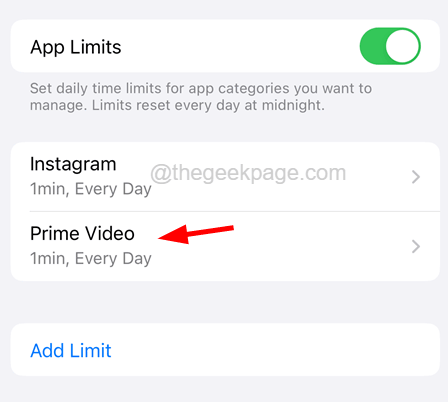
Step 6: Enter the Screen Time Passcode for authentication purposes.

Step 7: After verification, this opens the App page.
Step 8: To fix the notification message for this app, tap on the Delete Limit option at the bottom of the page as shown in the below screenshot.
NOTE – Delete Limit option will delete the app limit set by you for that particular app on your iPhone.

Step 9: Whereas you can also tap on the App Limit toggle switch to disable it for that app at the top temporarily.
In the future, if you want to enable it, you can simply tap on its toggle button to turn it on.

Step 10: If any user wants to turn off all the app limits at once, then the user can tap on the App Limits toggle button to disable it.
NOTE – It will again ask for the screen time passcode for verification.

Step 11: Once done, you will not get any notification message that says You have reached your limit for any app on your iPhone.