Snapchat is one of the best applications available for communication, primarily through capturing and sharing snaps with our friends. But many Snapchat users have reported that they wanna remove their phone numbers from their Snapchat account for security or personal reasons.
However, the Snapchat team has not readily made any settings particularly to remove phone numbers from the respective Snapchat account. Therefore, it seems like you cannot remove the phone number.
We have researched on this matter and found a way to remove phone numbers using a few simple steps in the article below.
How to Remove Phone Number from Snapchat Account
Step 1: Open the Snapchat app on your iPhone first.
Step 2: After the Snapchat app opens, tap on the Profile icon in the top left corner as shown below.
![]()
Step 3: Then tap on the Settings icon (gear-shaped) in the top right corner as shown.
![]()
Step 4: Once the Settings page appears, scroll down to its bottom and click on the Log Out option.
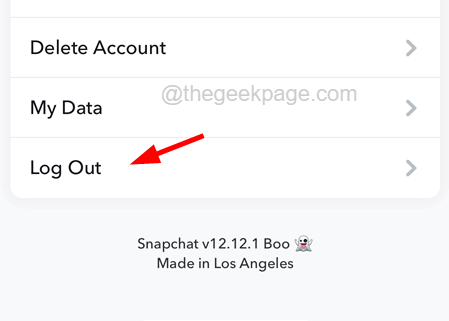
Step 5: This will pop up a context menu window and you have to tap on Yes if asked.
Step 6: Finally, click Log Out on the window as shown which logs you out from your original Snapchat account.

Step 7: After it logs you out of the Snapchat app, select the Sign Up option at the bottom left side by clicking on it as shown below.

Step 8: You have to enter your first name and last name accordingly to sign up for a new account.
Step 9: Then you have to click on Sign up & Accept.

Step 10: Enter your birthday and tap on the Continue option to proceed with the signup.

Step 11: Again tap on Continue after you get a new username.

Step 12: You need to enter the password for this new Snapchat account and click on Continue.

Step 13: You now have to enter the phone number which you used in your original Snapchat account from where you want to remove it.
Step 14: Click Continue to proceed.

Step 15: Tap Skip on the top right and do the same in the next window as well.

Step 16: After you have logged in to your new Snapchat account, you need to log out from this account using Steps 2-6.
Step 17: Now select your original Snapchat account by swiping it to the left side and clicking Log In as shown in the below screenshot.

Step 18: Here you will observe that the Snapchat account does not contain your phone number and it has been removed.