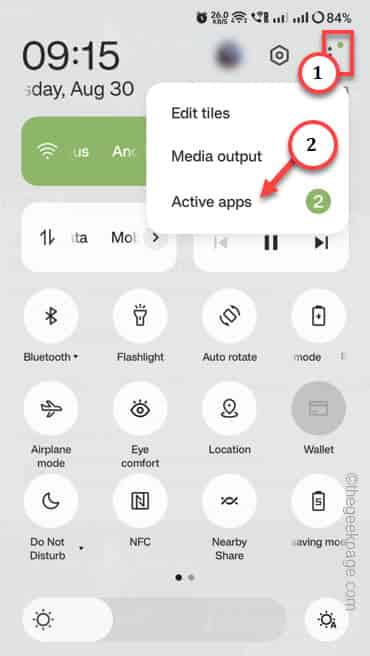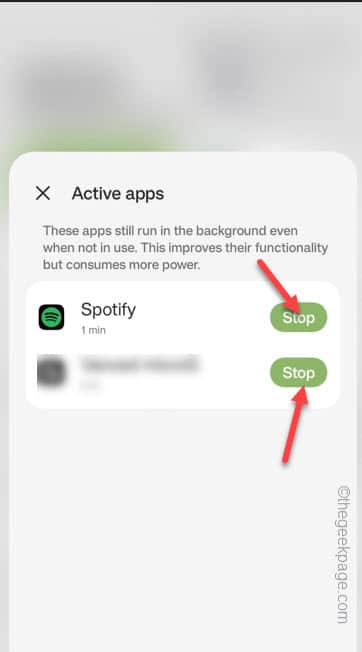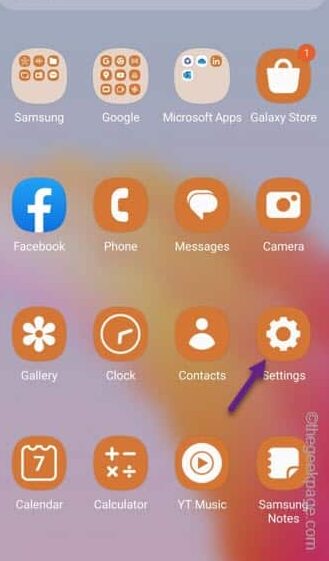How many times you have slept with a fully charged phone and noticed almost 8-10% idle battery drain? Well, this is not normal. When your phone lies around in standby mode at night, it should drop just 3-4% battery, not the 10% dip you see on your phone. The apps that are constantly running in the background is draining the battery even in the idle mode. We have detailed a few hidden tips that you can fix the night battery drain issue.
Fix 1 – Terminate the Active apps
There are several apps that continues to go on even when the phone is in the resting phase, lying around in the night time. So, stop those apps before going to sleep.
Step 1 – Just slide the from the Notification shade.
Step 2 – Then, tap the “⋮” icon and tap “Active apps“.
Step 3 – Now, you will see the apps which are still active on the phone. So, tap the “Stop” sign to stop the apps.
Make sure to stop the apps.
After stopping these apps, put down the phone at the night time and test.
Fix 2 – Turn on the battery saver before sleeping
The battery saver feature does restrict the processing power. This should reduce the idle battery drain on your phone.
Step 1 – You can disable the battery from the Settings. Swipe up and open the Settings to do that.
Step 2 – Open the “Battery and device care” setting.
Step 3 – Among all the other Device Care window, open the “Battery“.
Step 4 – Then, toggle the “Power Saving” to “On” mode.
Close the Settings. Put the phone aside for a few hours. You will definitely notice a significant improvement in the idle battery loss. You will see only a 2-3% dip in the battery.
Fix 3 – Restrict several apps
Some apps are allowed to bypass the Battery restriction you impose on the phone. So, your phone battery will continue to decrease even it is in the Power Saver mode.
Step 1 – Open the Settings on your phone.
Step 2 – On the next step, open the “Battery and device care” settings.
Step 3 – After this, access the “Battery” settings.
Step 4 – Look for the apps which consumes the battery power.
Step 5 – Tap on the first app on the list.
Step 6 – On the following screen, tap the “Limit usage” option.
Step 7 – Now, there are two options available. These are –
Put to sleep Put in deep sleep
Deep sleep means the app won’t run in the background at all. Use any one of these options.
Step 8 – Repeat the same steps for any apps that you can find in that list on the Battery usage page.
After putting the apps into the sleep, lock the phone and keep it aside.
Notice the amount of battery it drains over the time.
Fix 4 – Switch on the Bedtime mode
If you are using a phone with Android 12 or newer, you can switch to the Bedtime mode.
Step 1 – At first, open the Settings.
Step 2 – Open the “Digital Wellbeing & parental controls” settings.
Step 3 – Inside this setting, you have to open the “Bedtime mode” to access that.
Step 4 – On the Bedtime mode, tap the option to customize it.
Step 5 – Set the “Use Battery Saver” to set it to “On“.
Step 6 – Make sure to turn this On. Additionally, you can customize the Bedtime mode to turn on the exact hour you go to sleep.
This way, you can decrease the idle battery drain on your phone.
Fix 5 – Clear all the recent apps
Sometimes what happens is that we leave the apps keeps running even in the night. On some Android phones, OS doesn’t suppress the background apps at all. So, make sure to clear all the apps from the RAM before you go to sleep.
Step 1 – You can do this within a few moments. Just tap or use the gestures to see all the opened or running apps.
Step 2 – After this, tap “Close apps” to terminate all the apps at once.
After this, just keep the phone aside and check the idle battery drain once more.
Fix 6 – Turn off WiFi, Bluetooth, NFC
Several utilities on your phone like WiFi, Bluetooth, NFC features can consume battery and you may not see those usage, as those are included in the System UI or Android usage.
So, remember to turn off the WiFi, Bluetooth and NFC on your phone. Your phone won’t spend unnecessary power on any these.
In addition to these utilities, 5G signal on your phone consumes more battery (4-11% higher than the standard 4G Volte services). So, if it is possible, set the phone signal to 4G to save quite a lot of battery.
Fix 7 – Cancel background download process
Have you left anything downloading a big file in the background? These processes take a huge toll on the battery even while you are not doing anything.
Step 1 – Just swipe down to see whether any downloads are going on in the background.
Step 2 – If you can see any such downloads happening, expand it and tap “Cancel” or “Pause” to cancel/pause the downloading operation.
This will save quite a lot of battery of your phone.
Make sure not to keep downloading stuffs in the background while you are sleeping.
Fix 8 – Update the Google Play Services
If everything else so far has failed, update the Google Play Services to the latest version and test.
Step 1 – Quickly open the Play Store utility.
Step 2 – On the main Play Store window, quickly tap the profile icon and tap the “Manage apps & devices“.
Step 3 – Tap “Updates available“.
Step 4 – Look whether the “Google Play Services” app pending an update. In that case, tap “Update” to update the app.
After updating the Google Play Services, close the Play Store.
You won’t see any visible changes. Just note down the overnight battery drain.
After doing all these, the battery drain situation should improve.
Bonus Tips –
1. If it is an emergency where you must avoid any idle battery drain, just switch off the phone before you go to sleep. There won’t be zero idle battery drain.
2. Are you using an older device? If the phone’s battery health is too low, there’s nothing much you can do to improve this situation. You will have to replace the phone’s battery or get a new device.
Hope these have helped you!