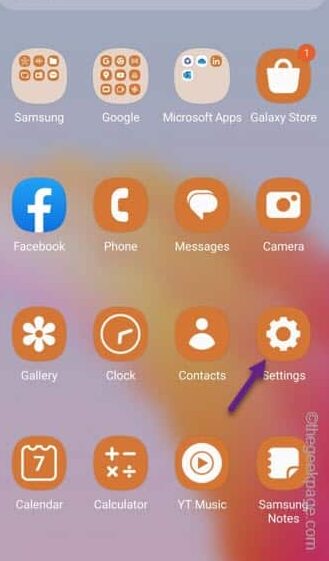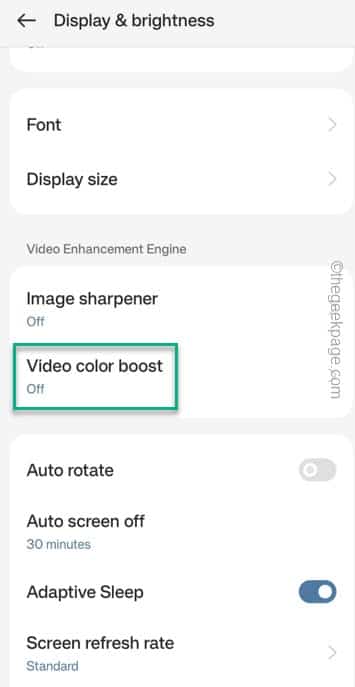Getting almost blinded as your phone is becoming as bright as the Sun whenever you try to stream Netflix or YouTube videos? This is nothing new. This problem seems to be affecting users of all varieties of phone brands, from OnePlus to Samsung. Auto brightness increase issue seems to specifically having to the newer phone with higher AI capabilities. Luckily, there are several solutions that can fix the issue on your phone.
Fix 1 – Turn off Video enhancer
Video enhancer or Video Boost feature is available on all the latest mid and high range phone. Turn off the Video Enhancer feature.
Step 1 – To find the Video enhancer, open the Settings.
Step 2 – Next, scroll down to find the “Advanced features” (for Samsung users).
If you are using an OnePlus or Pixel device, you have to open the “Display” setting. Open that up.
Step 3 – Now, if you are using a Samsung device, scroll down to find the “Video enhancer” feature.
For other devices, this is also known as “Video color boost“. Toggle that to “Off” mode.
You may need to restart your phone once for the effects of this feature to completely fade away.
You won’t notice a sudden increase in the screen brightness while watching content on your phone.
Fix 2 – Disable the Adaptive brightness feature
The Adaptive Brightness or Auto Brightness feature on your phone can behave erratically to showcase this brightness effect.
Step 1 – After opening the Settings, open the “Display” settings.
Step 2 – You will find the “Adaptive brightness” there.
Set it to the Off mode.
This way, the videos on your phone won’t show up with high brightness issue.
Fix 3 – Adjust the brightness from the default player
Whether you are watching videos on YouTube or Netflix, both have the brightness controller on the player itself. Though all the players may not have this display feature.
Step 1 – Start to stream the video on your phone.
Step 2 – Usually, the brightness slider is on the left side of the player.
Step 3 – Just use the slider to put up the slider to increase the brightness.
This way, you can set the brightness of the player manually.