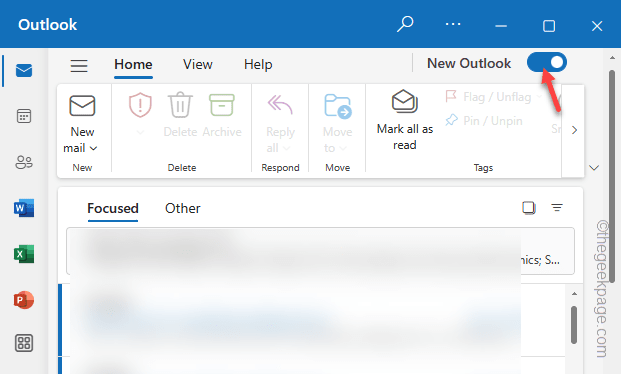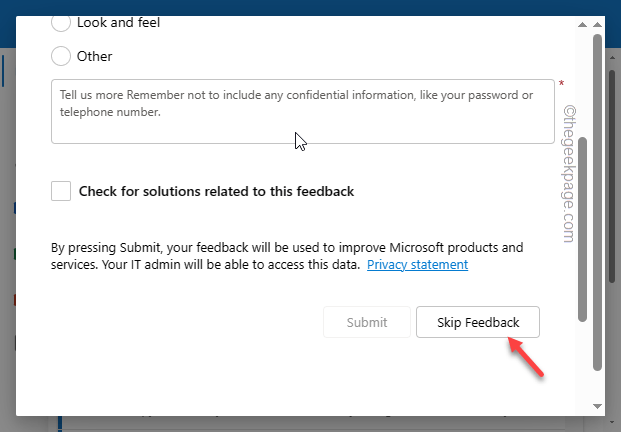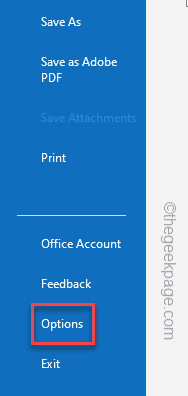Encryption always takes the top priority while conversing over e-mails. Rather than relying on third-party apps to provide security for your e-mail messages, you can encrypt your emails in Microsoft Outlook. Yes, you can send your e-mails encrypted directly from MS Outlook. We have created this guide in which you can encrypt your emails directly in the email client.
How to encrypt emails in Microsoft Outlook
There are multiple ways of doing this. You can either configure Microsoft Outlook to send all the emails encrypted or you can encrypt particular emails.
Encrypting a single mail
This is only possible if you have a Microsoft 365 Office license. There is no need to use any third-party application/license file.
Step 1 – To do that, start by launching the MS Outlook app.
Step 2 – Go to the “Home” tab and choose to open the “New mail“.
Step 3 – When the email message opens up, go to the “Options” tab.
Step 4 – Tap the 🔒 sign. In the Set permission on this item box, choose the “Encrypt” operation to encrypt the e-mail message.
This is the perfect way of encrypting a particular email message in Microsoft Outlook.
Encrypting all emails that you send
You can choose to encrypt all the e-mail messages in the classic Microsoft Outlook.
Step 1 – Just get back to the Microsoft Outlook.
Step 2 – Next, toggle the “New Outlook” to off mode.
Step 3 – After this, click “Skip feedback” to get back to the Classic version of Outlook.
Step 4 – Next, tap the “File” button and click to open the “Options” menu.
Step 5 – There, you can open the “Trust Center” tab.
Step 6 – Next, click to access the “Trust Center Settings” to open that up.
Step 7 – Tap to access the “Email Security” settings from the left tab.
Step 8 – In the Encrypted tab section, tick the “Encrypt contents and attachments for outgoing messages” box.
Step 9 – To save these changes, tap “OK“.
Step 10 – Returning to the main Outlook page, click “OK” to apply and save these changes.
All the email messages that you send any further from MS Outlook will be encrypted automatically.
This way, you can encrypt your email messages in MS Outlook.