When we press on the Caps Lock button, the system displays a pop-up message saying “Caps Lock on” and plays a sound. Sometimes, it may be annoying to see this sound and display every single time we press the Caps lock button. This article explains the different ways to disable this Audio and Visual Notification when the Caps Lock button is pressed.
Method 1: From Settings
Step-1: Open run window (Windows+r) and type ms-settings:easeofaccess-keyboard and press OK
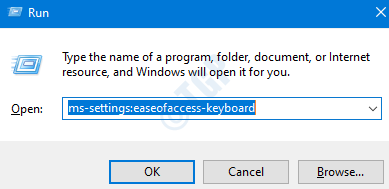
Step-2: The Settings Window opens under Ease of Access –> Keyboard. Toggle the button to Turn Off under Play a sound whenever you press Caps Lock, Num Lock, or Scroll Lock
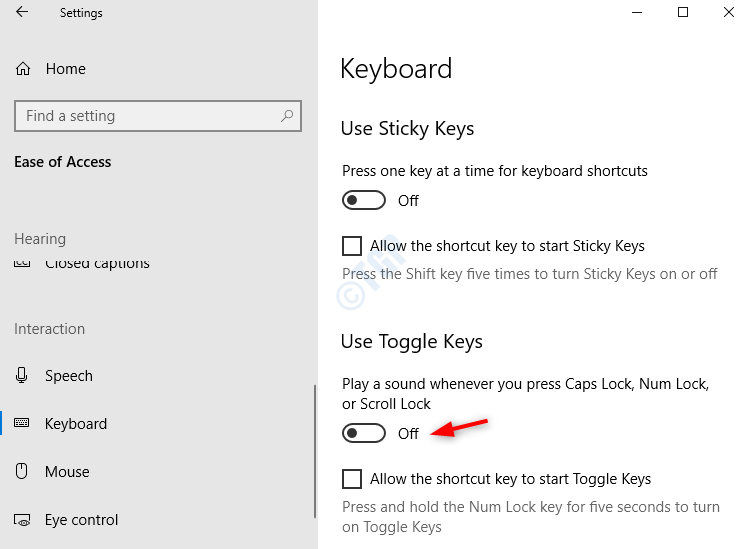
For Windows 11 User the screenshot will look like as given below
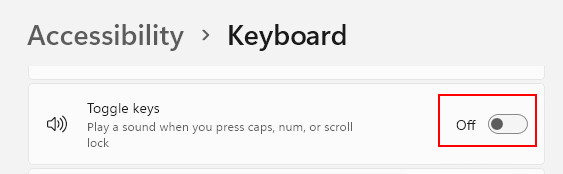
Note: If this does not work, try restarting PC.
Method 2: From Control Panel
Step-1: Open run window (Windows+r) and type control access.cpl and press OK

Way 1: From Make it easier to focus on tasks option
Step-2: Ease of Access Window in Control Panel opens. Choose Make it easier to focus on tasks

Step-3: In the Make it easier to focus on tasks window, Under Adjust time limits and flashing variables section,
- Tick the Turn off all unnecessary animations(when possible) option
- Set the How long should Windows Notification dialogue boxes stay open to 5 Seconds (lowest possible)
- Press Apply
- Click-on OK

Note: If this does not work, try restarting PC.
Way 2: From Make the Keyboard Easier to Use
Step-2: Ease of Access Window in Control Panel opens. Choose Make the Keyboard Easier to Use option

Step-3: In the Make the Keyboard Easier to Use window, Under Adjust time limits and flashing variables section,
- Untick the Turn on Toggle Keys option
- Untick the Turn on Toggle Keys by holding down the NUMLOCK key for 5 seconds
- Press Apply
- Click-on OK

Note: If this does not work, try restarting PC.
Method 3: Disable problematic services or app
There are some apps or software which over-ride the system settings and thus it becomes problematic to you to find out why caps lock notifications are not turning off.
Some of them are :-
- Dell Peripheral Manager
- csr bluetooth app
Lenovo user should disable the Lenovo Fn and function keys service in service manager. For this , foloow the steps given below.
1 – Press Windows key + R key together to open run command box instantly.
2 -Now, Locate Lenovo Fn and function keys service in the list.
3 – Now, double click on it and choose startup type as disabled. Also. stop the service by clicking on stop.

4 -Click on Apply and OK.
Method 4: Tweak Display adapter properties
1. Search View Advanced Display Info in Windows 10 search box.
2. Now, Click on the search result.

3. Click on Display adapter properties.
4. Click on Screen configurations tab.
5. Make sure Enable on-screen display is unchecked.
6. Under “Indicator settings for NumLock and CapsLock” section, look for “While the numeric lock or caps lock is ON” section, choose the “Show the indicator for a few seconds” option.
Note: If this does not work, try restarting PC.
That’s all. Hope you have enjoyed reading this article.