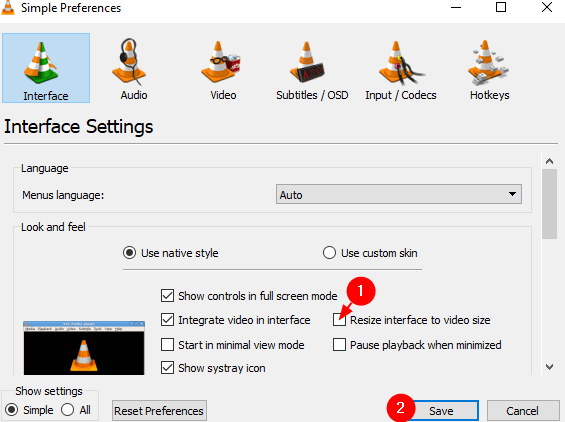Many users have reported that when they open a video in VLC, they see that a portion of the window falls outside the screen, they need to drag the window to the desired position. If the window is closed and opened again, the screen would gain fall outside the screen. Adjusting the window every single time for every single video can be annoying and cumbersome.
In this article, we will be seeing how to Set or Resize the VLC window size easily with few clicks.
Steps to be followed to Resize the VLC window
Please make sure to follow every step carefully. Note that it is a two-cycle process where you first change the setting and close the window. Reopen it again and then resize the window.
Step 1: Open the VLC Media Player
Step 2: From the top menu, click on Tools
Step 3: Choose Preferences from the drop-down menu
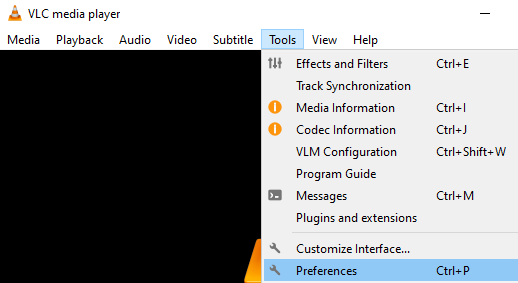
Step 4: In the opening window, at the top, ensure you are in the Interface tab
Step 5: Under the Look and Feel section, untick the Resize interface to video size
Step 6: Click on the Save button.
Step 7: Close the VLC Media Player.
Step 8: Open the VLC Media Player again.
Step 9: With the mouse, drag the 4 corners and adjust their length and position
Step 10: Once done, Close the VLC Player again.
From now on, every time you open the VLC Media Player, it would open in the window length and position as specified in Step 9.
That’s All
We hope this article has been informative. Thank you for Reading.
Please comment and let us know if this trick helped you.
Stay tuned for more tips and tricks!!!