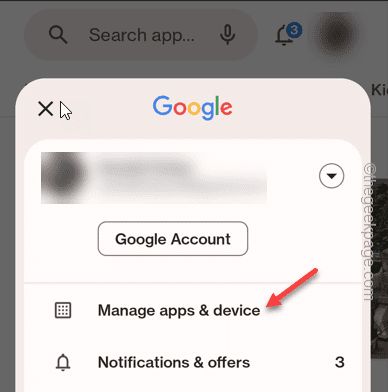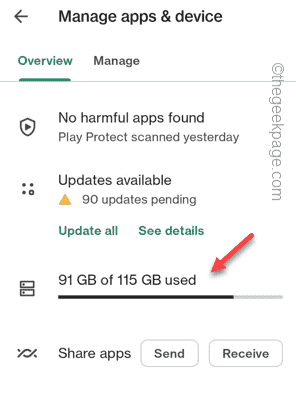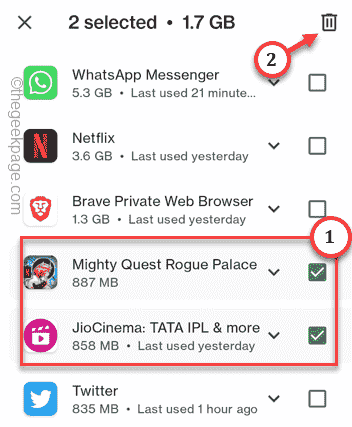While installing a new app or updating an existing app, Play Store may throw this error prompt “Insufficient storage space on this device.” on your phone screen. As your phone doesn’t have the amount of storage space to install the app, you have to clear out the unused apps or big folders to make some free space available. Now, if you have enough storage and Play Store still sees this error message, then there is a problem.
Fix 1 – Clear the unused apps from Play Store
You can clear the unused apps directly from Play Store. This way, you can have an idea about the storage situation on your phone.
Step 1 – Open the Play Store, if you have closed it.
Step 2 – Then, click on your account on the right-top and tap “Manage apps and devices“.
Step 3 – Now, you will see the status of your storage. Tap that once.
Step 4 – Select the apps which are not important but are covering a huge portion of your storage space (>1.5 GB). Do not uninstall WhatsApp or any other important applications.
Step 5 – Then, tap the 🗑️ to uninstall all those applications.
This way, you can clear out the storage you need to further install the app in question.
Fix 2 – Clear the app cache of the Google Play Store
Clearing out the app cache of the Play Store can solve this problem. Don’t worry. None of your data will be lost.
Step 1 – Find the Play Store on your phone.
Step 2 – Then, right-click it and tap “App info“.
This will get you to the Play Store application page.
Step 3 – Tap the “Storage usage“.
Step 4 – Here, you will find two distinct options. Use “Clear cache” to clear out the stored cache.
Step 5 – Then, tap “Clear data” to clear the Play Store data.
After clearing the Play Store cache and data, open it. Log in using your Google account. Try to download the new app.
You won’t get the Insufficient storage error.
Fix 3 – Check out the free space left on your phone
Apart from Play Store, there are different ways to check the storage space and get an idea of which apps or files are eating up so much space.
Step 1 – Open Settings once more.
Step 2 – Open the “About device” to open it up.
Step 3 – Tap on the storage option you see there.
Step 4 – Here you will see which apps occupy the maximum part of the storage.
Clear out any unnecessary apps and files from your phone. This way, you will save quite a lot of space.
You won’t see the “Insufficient storage space” message again on your phone.