Many users still prefer using the Internet Explorer and for some users on previous versions of Windows, may not have a choice. These users may experience an issue where they see an error message “Your Current Security Settings do not Allow This File to be Downloaded” while trying to download files.
This error prevents you from downloading files from the internet which is due to some changes in the Internet Explorer settings that block the file download function. However, this error can be fixed pretty easily. Let’s see how.
Solution: Using Internet Options in IE
Step 1: Navigate to Start button on your desktop and type Internet Explorer in the search field.
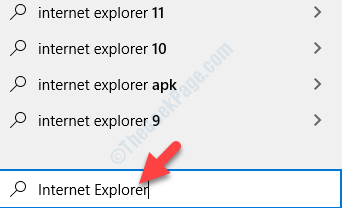
Step 2: Left-click on the result to open the Internet Explorer browser.
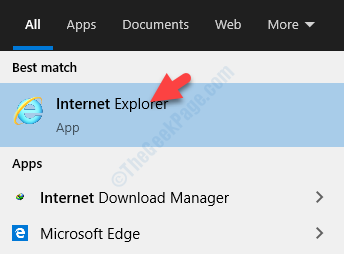
Step 3: In the Internet Explorer window, go to the gear icon (Settings) on the top right hand corner. Click on it and select Internet options from the context menu.
![]()
Step 4: In the Internet options dialogue box, select the Security tab, and under Select a zone to view or change security settings, select Internet.
Now, go towards the bottom and click on Default level. Press Apply and then OK to save the changes and exit.

That’s all. Now, go back to your browser and try downloading the file again and it should get downloaded without any errors showing up.