Many users of windows 10 when tries to uninstall or delete some programs from their computer faces an error message saying they need the administrative privilege for that. This also happens with those user who have one account on their windows 10 computer. One of the cause may be that they may have changed your user from admin to standard. Whatever may be the cause, but if you are also facing this error, here are working solutions to fix this problem.
Fix 1 – Using command prompt
1. Press CTRL + SHIFT + Esc keys together on your keyboard to open Task manager.
2. Go to File > New Explorer.
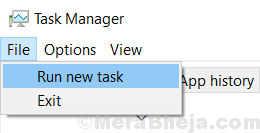
3. Write cmd in text box and check option saying create this task with administrative privileges.
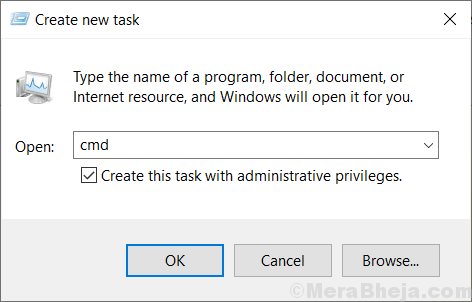
4. Copy and paste the command given below in the command prompt window and hit enter key.
net user administrator /active:yes
5. Now, press Alt + F4 and sign out of your PC.
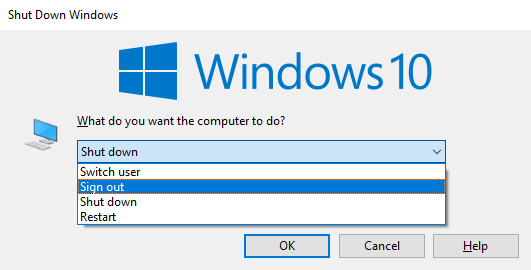
6. Now, log in again this time using your newly created Administrator account.

7. Now, using this new administrator account try to create a new admins user and check if the issue is resolved or not.
Note: -After you have done all this you may run net user administrator /active:no command in command prompt to disable hidden administrator account.
Fix 2 – Disable LUA
1. Search regedit in windows 10 search box. Click on the search result to open registry editor.

2. In the registry editor , just browse to the following path.
HKEY_LOCAL_MACHINE\SOFTWARE\Microsoft\Windows\CurrentVersion\Policies\System
3. On the right side locate EnableLUA .
4. Double click on EnableLUA to modify it.
5. change the value data to 0.

6. Close the registry editor and reboot your computer.
Fix 3 – Using Computer management
1. Press Windows key + R key together from your keyboard to open run command box.
2. Now, write compmgmt.msc in it and click OK.
3. Now, double click to expand Local Users and Groups, then click on Users folder .
4. Now, right click on Administrator and click on properties.

5. Uncheck Account is disabled option.
6. Click on Apply.

7. Close all the windows. log out of your computer and login again using Administrator account.
Your issue will be resolved.
Fix 4 – Using netplwiz
1. Search netplwiz in windows 10 search box.

2. select your username and then click properties.

3. Click on Group membership tab.
4. select administrator radio button .
5. Click on Apply.

Fix 5 – Use Iobit Unlocker
1 – Go to Google.com
2 – Search Iobit unlocker.
3 – Now, download the free tool on your computer and run it.
4 -Now, try to unlock file and folder which you are unable to unlock using your administrator account.
