Are you trying to change Google Chrome browser settings on your computer and you are unable to do it as an error message saying “This setting is enforced by your administrator” is appearing? If the answer is “Yes“, just follow these simple solutions and your problem will be solved easily.
Fix-1 Change extension and modify Registry-
1. Simply press Windows key+E to open the File Explorer. Then, navigate to this location-
C:\Windows\System32\GroupPolicy
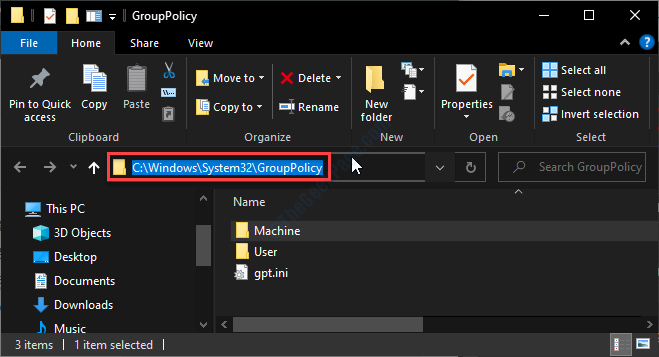
2. In the Group Policy folder, check all the subdirectories, right-click on the files with “*.pol” extension and click on “Rename“.
3. Add “*.sav” at the end of the name to change the file extension.
[Example– Right-click on “Registry.pol” and then click on “Rename” it to “Registry.sav“. Repeat this for all “*pol” extension]
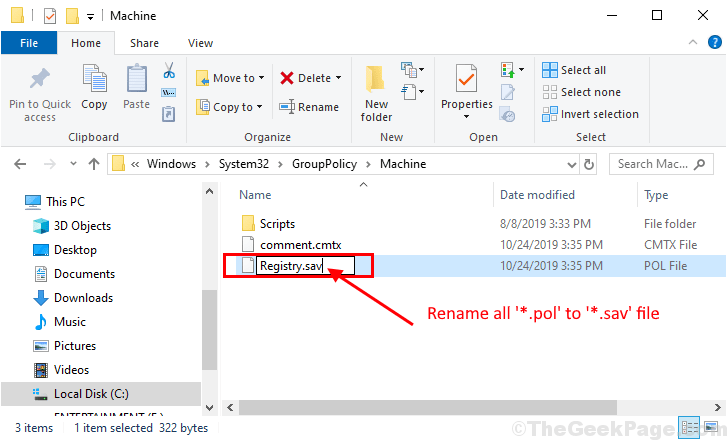
4. Click on “Yes” if you are prompted for ‘Are you sure you want to change it?‘.
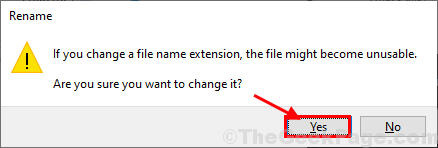
Close File Explorer window when you have renamed all the files.
5. Now, press Windows key+R to launch Run. Now, copy-paste this command in Run and hit Enter.
reg delete HKEY_LOCAL_MACHINE\SOFTWARE\Google\Chrome

5. A Command Prompt terminal will be opened with a statement ‘Permanently delete the registry key HKEY_LOCAL_MACHINE\SOFTWARE\Google\Chrome (Yes/No)?‘. Type “Yes” and hit Enter to delete the key from your computer.

Restart Google Chrome on your computer and check if you can change the chrome settings or not. If the problem is still there go for the next solution.
Fix-2 Use Command Prompt-
1. Simply by pressing the Windows key and the ‘R‘ key together you can open the Run window.
2. Here, you need to type “cmd” and click on “OK“.

3. Copy these commands one at a time and paste them in the Command Prompt window and hit Enter after pasting them in Command Prompt.
RD /S /Q "%WinDir%\System32\GroupPolicyUsers" RD /S /Q "%WinDir%\System32\GroupPolicy" gpupdate /force

After executing these commands, you will notice these statements in Command Prompt window-
“User Policy update has completed successfully.
Computer Policy update has completed successfully.”
Close Command Prompt window on your computer.
Restart the Chrome browser and after restarting check if you can change the chrome settings on your computer.
Your problem should be solved.