‘Send to’ option is a very handy feature available on Windows as you can send a copy of your file to an external drive or you can send the file to a mail/fax recipient. In the ‘Send to’ menu, “Compressed (zipped) folder” is also a very useful feature. You can compress your files in a zip file within seconds. But sometimes this “Compressed (zipped) folder” feature gets deleted from ‘Send to’ menu due to some registry error or shortcut problems. If you can’t find “Compressed (zipped) folder” option in ‘Send to’ menu in Windows 10 and looking for a solution, you are in the right place. There are fixes available to fix your problem. So, lets keep the reasons aside and go for the fixes. But before going for the solutions, try these initial workarounds and check if your problem is fixed or not-
Initial Workarounds-
1. If your facing this problem for the first time on your computer, restart your device. Check if you can discover the “Compressed (zipped) folder” option in ‘Send to’.
2. Check if any Windows 10 Update is pending or not. Update your Windows and check if the problem has fixed or not.
If the problem still persists, then go for these solutions-
Fix-1 Recreate “Compressed (zipped) folder” option
You can recreate the missing “Compressed (zipped) folder” option in ‘Send to’ menu just by running this following command from Run-
1. Press Windows Key+R to launch Run and copy and paste this following command and hit Enter.
rundll32 zipfldr.dll,RegisterSendto
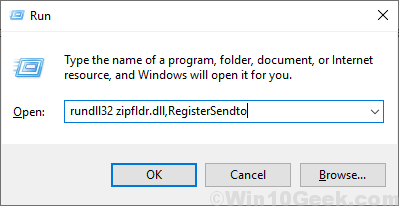
This will create “Compressed (zipped) folder” option in ‘Send to’ menu.
Restart your computer and check if your problem has fixed. If the problem still persists, go for the next fix.
Fix-2 Delete Bluetooth in “SendTo” folder
According to some users, deleting “Bluetooth” shortcut in SendTo folder has fixed the problem for them. Just follow these steps to delete the “Bluetooth” shortcut –
1. Press Windows key and E to open File Explorer and on your left pane navigate to this location-
Local Disk (C:) > Users > yourusername > AppData > Roaming > Microsoft > Windows
Double click on “SendTo” to open the folder.
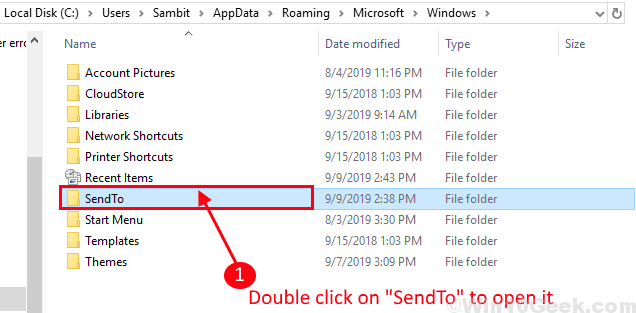
In any case if you can’t find “Appdata” (because normally it is hidden) folder you can enable viewing hidden folders/files by following these step-
1a. On the File Explorer window, click on “View” and check “Hidden items“.

Now, you can see the “Hidden items” on your computer.
2. Now, select “Bluetooth device” and press “Delete” to remove the “Bluetooth device” folder.

Restart your computer. Check if you can find “Compressed (zipped) folder” option in ‘Send to’ menu. If the problem is still there go for the next fix.
Fix-3 Import default Registry keys
Performance of shortcuts in “SendTo” menu depends on a large amount of registry keys on your computer. If you can’t find “Compressed (zipped) folder” option in ‘Send to’ menu then creating and importing this registry can solve your problem-
1. Go to your Desktop. In an open space right click “New” and click on “Text Document“.

2.Now, open the “New Text Document“. This will be open a blank Notepad window. Copy and paste these lines-
Windows Registry Editor Version 5.00
[HKEY_CLASSES_ROOT\CLSID\{E88DCCE0-B7B3-11d1-A9F0-00AA0060FA31}]
@="CompressedFolder"
[HKEY_CLASSES_ROOT\CLSID\{E88DCCE0-B7B3-11d1-A9F0-00AA0060FA31}\DefaultIcon]
@=hex(2):25,00,53,00,79,00,73,00,74,00,65,00,6d,00,52,00,6f,00,6f,00,74,00,25,\
00,5c,00,73,00,79,00,73,00,74,00,65,00,6d,00,33,00,32,00,5c,00,7a,00,69,00,\
70,00,66,00,6c,00,64,00,72,00,2e,00,64,00,6c,00,6c,00,00,00
[HKEY_CLASSES_ROOT\CLSID\{E88DCCE0-B7B3-11d1-A9F0-00AA0060FA31}\Implemented Categories]
[HKEY_CLASSES_ROOT\CLSID\{E88DCCE0-B7B3-11d1-A9F0-00AA0060FA31}\Implemented Categories\{00021490-0000-0000-C000-000000000046}]
@=hex(0):
[HKEY_CLASSES_ROOT\CLSID\{E88DCCE0-B7B3-11d1-A9F0-00AA0060FA31}\InProcServer32]
@=hex(2):25,00,53,00,79,00,73,00,74,00,65,00,6d,00,52,00,6f,00,6f,00,74,00,25,\
00,5c,00,73,00,79,00,73,00,74,00,65,00,6d,00,33,00,32,00,5c,00,7a,00,69,00,\
70,00,66,00,6c,00,64,00,72,00,2e,00,64,00,6c,00,6c,00,00,00
"ThreadingModel"="Apartment"
[HKEY_CLASSES_ROOT\CLSID\{E88DCCE0-B7B3-11d1-A9F0-00AA0060FA31}\ProgID]
@="CompressedFolder"
[HKEY_CLASSES_ROOT\CLSID\{E88DCCE0-B7B3-11d1-A9F0-00AA0060FA31}\ShellFolder]
"Attributes"=dword:200001a0
"UseDropHandler"=""
"DisableContextualTabset"=""
[HKEY_CLASSES_ROOT\CLSID\{E88DCCE0-B7B3-11d1-A9F0-00AA0060FA31}\tabsets]
"location"=dword:00000101

3. Now, click on “File” and click on “Save As…“.

4. Name the file as “compress.reg“, and “Save” it in your favorable location.

5. Now, close the Notepad. Go to the location where you have saved the file. Now right click on it and click on “Merge” to add it your Registry on your computer.

6. Click on “Yes” to permit the User Account Control. Now, click on “Yes” when asked “Are you sure you want to continue?”

Restart your computer and after rebooting check if you can find “Compressed (zipped) folder” option in ‘Send to’ menu. If your problem is still there then go for the next fix.
Fix-4 Manually download “Compressed (zipped) Folder” shortcut
If you are still facing the problem you can try downloading “Compressed (zipped) Folder” shortcut and extract it to the “SendTo” folder. Follow these steps-
1. Download compressed zipped folder. Click on “Download” on the upper-right corner . Go to the download location.

2. Double click on the “Compressed (zipped) shortcut folder” to open it, Select the “Compressed (zipped) folder” shortcut and press Ctrl+C to copy it.

3. Now, press Windows Key+R, type this command and hit Enter.
shell:sendto

4. Now, press Ctrl+V to paste the shortcut.

Reboot your computer and check if your problem with Compressed (zipped) folder” option in ‘Send to’ menu has fixed or not. Your problem should be solved.