Are you facing any problem with the limitation of the connection to your computer in Windows 10? If the answer is “yes” then you are not alone. Some Windows 10 users are also complaining about this same kind of problem in the forum. If you are facing this situation, don’t worry. We have discussed some easy solution for your problem, following them you will be able to solve your problem very easily. But, before going ahead to the main solutions, go through these initial workarounds to try out some easier, simpler solution for your problem.
Workarounds–
1. If this problem is happening for the first time on your computer, a simple reboot may fix your problem.
2. If this problem is happening in a non-domain system, follow these steps sequentially to solve the problem-
a. Switch ‘OFF‘ your computer.
b. Unplug the ethernet cable or, switch ‘OFF‘ the router.
c. Now, switch ‘ON‘ your computer and log in to your computer in offline condition.
d. Plug in the ethernet cable to your computer or, switch ‘ON‘ the router.
Your problem should be fixed.
If you are still facing the issue, go for these solution-
Fix- Add a registry key to your Internet settings-
Modifying the Registry Editor may fix your problem.
1. Press Windows key+R to launch Run. Now, type “regedit” and then hit Enter.
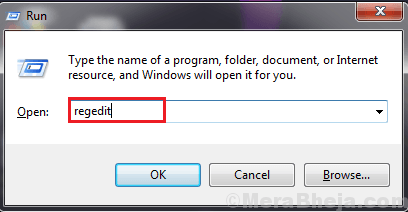
2. In Registry Editor window, go to this location-
HKEY_CURRENT_USER\Software\Microsoft\Windows\CurrentVersion\Internet Settings
Now, on the left pane, right click on “Internet Settings” and then click on “New” and then click on “DWORD (32-bit) Value“.
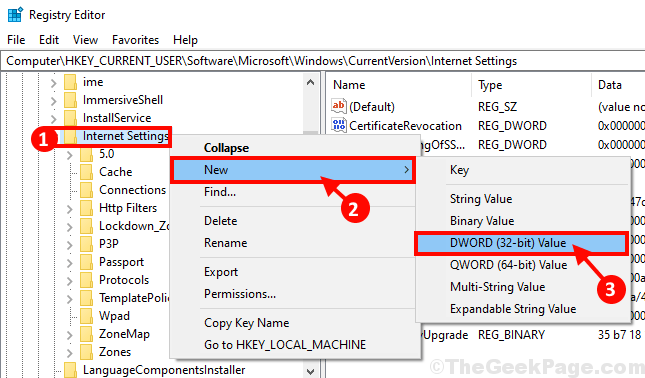
3. Name the key as “MaxConnectionsPer1_0Server“.
4. Now, again right click on “Internet Settings” and then click on “New” and then click on “DWORD (32-bit) Value“. But this time, rename the key to “MaxConnectionsPerServer“.
5. Now, double click on any of the keys to edit their value. (Example- We have chosen “MaxConnectionsPerServer“.)
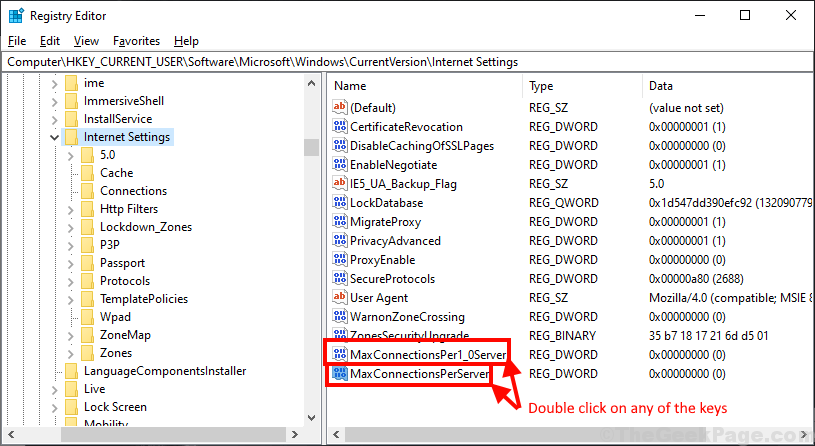
6. Now, in the “Value data:” tab enter “10” and then click on “OK” to save the changes on your computer.

7. Repeat the step-6 for another key ( Ex- For us, we are going to change the value data of “MaxConnectionsPer1_oServer“.)

Close Registry Editor window.
Reboot your computer and after rebooting your computer, your problem should be solved.