In case if you are trying to run an application/game on your computer but you aren’t able to do it as an error message is popping up, stating “The program can’t start because MSVCP140.dll is missing from your computer. Try reinstalling the program to fix this problem” and you are wondering what to do, you are just in the right place. This problem usually happens when a particular .dll file (in this case, it is ‘MSVCP140.dll‘) goes missing from the user’s computer. Go through the processes described in this article and the problem should be solved in no time. But before going ahead for the bigger solutions, we suggest you go through these workarounds initially to try out some simpler solutions to fix this problem.
Workarounds–
1. If this is the first time you are encountering this kind of problem on your computer, reboot your computer. After rebooting check if the error is still there or not.
2. Sometimes viruses or malware can cause this issue on your computer. Run a full scan of the files of your computer.
If any of these workarounds didn’t solve the problem, go for these workarounds-
Fix-1 Install Microsoft Visual C++ 2015 Redistributable Update 3 RC-
According to many Windows 10 users, their problem was solved after they installed the Microsoft Visual C++ 2015 Redistributable Update 3 RC on their computer. To do it simply follow these steps-
1. Download the Microsoft Visual C++ 2015 Redistributable Update 3 RC.
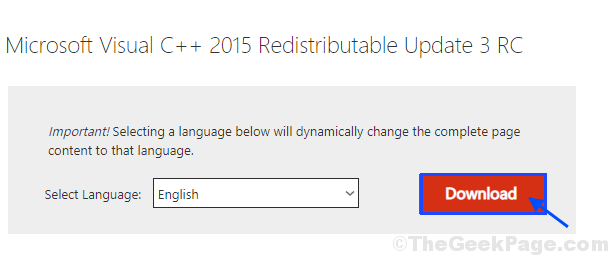
2. In Choose the download you want the window, on the left-hand side, choose the version of the downloading file according to the CPU-architecture on your computer ( If it is unknown to you, follow Step-1 and Step-2 of Fix-1). Now, click on “Next” to start the downloading process.
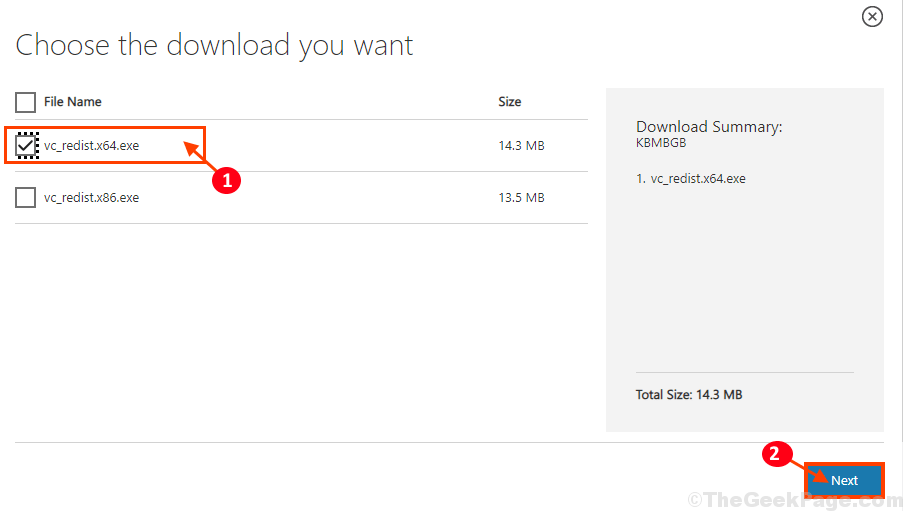
3. Now, go to the downloaded location on your computer. Double click on “vc_redist.x64” to start the installation process.
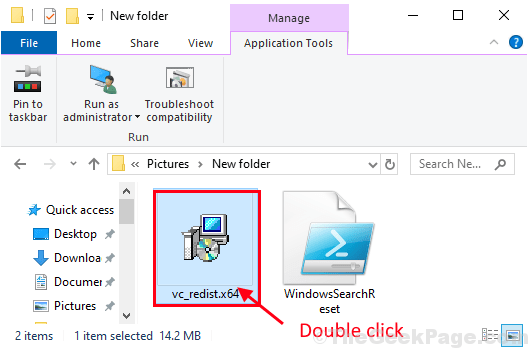
4. In Microsoft Visual C++ 2015 Redistributable window, check “I agree to the license terms and conditions” and then click on “Install” to start the installation process.

Wait for a while as the installation process will be complete in a minute.
5. When the installation process is complete, click on “Close” to close the Setup window.
Restart your computer to save the changes in your system. Try to launch the application again on your computer. The problem should be solved.
Fix-2 Download and place MSVCP140.dll manually-
If MSVCP140.dll is missing in your computer then, you can download that particular .dll file and place it in a certain directory of your computer. This will solve your problem.
1. At first, press the ‘Windows key‘ from your keyboard to access the search box. Now, type “System Configuration” in the search box.
2. Then you have to click on the “System Configuration“.

3. In System Configuration window, check “System Type” on the right-hand side of the window. Noted down whether if it is “x64-based PC” or an “x-32-based PC“.

4. To download the specified dll file, you need to visit the MSVCP140.dll website. Now, match the “Bits” (CPU-architecture, -x64 bit or -x32 bit) with your computer and then click on “Download” to start the download process.

5. “msvcp140.zip” will be downloaded on your computer.
Close the browser window.
6. After the download is complete, extract it in a favorable location of your choice.

7. Next, go to the folder where you have extracted the .dll file, and copy the “msvcp140.dll” file.

8. Now, press Windows key+R to launch Run window again, and then type this file location and hit Enter.
C:\Windows\System32

The system32 folder will be opened.
9. Paste the “msvcp140.dll” file in the System32 folder.
10. If you are prompted for permission to make changes, click on “Continue“.

Now, close the File Explorer window.
You must restart your computer to let the changes take effect on your computer. After rebooting, check if ‘MSVCP140.dll‘ is still causing the error or not.
Fix-3 Uninstall and re-install the problematic application-
Uninstalling and reinstalling the problematic applications may help you out.
1. At first, press Windows key+R and then type “appwiz.cpl” and hit Enter.
Programs and Features window will be opened.

2. In Program and Features window, scroll down and right-click on the problematic application and then click on “Uninstall” to uninstall it from your computer.

3. Follow the on-screen instructions to complete the uninstallation process.
Restart your computer to save the changes. After rebooting your computer, reinstall the application. Check if you are still facing the issue or not.