WordPress from time to time gives an option to users to upgrade. Although they tell every time to take a back up of files and database, but no one gives an ear to them in this lazy world. Who would move their a$$es , if everything is goes ok each and every time they upgrade and they neglect the security practices each and every time.
Now here is the solution of your wordpress upgrade goes wrong in and you can’t log in to your wp-admin. There will be two famous possibilities after things get screwed up during wordpress update.
CASE 1# Its showing a maintenance message like this below.
briefly unavailable for scheduled maintenance
Solution: Just connect with your server via FTP and delete .maintenance file located there. It will be in root directory. that is in the same directory where .htaccess is located.
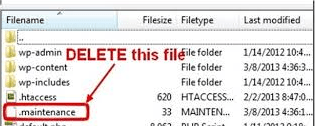
If you cant find there log in via control panel and delete by viewing hidden files and locating .maintenance file.
CASE 2# you can’t log in to your wordpress site and getting blank page.
This is the most unfortunate condition for a wordpress webmaster, as he start repenting why the heck he did not took a backup earlier. But you do not worry at all, as wordpress update changes only two things in your wordpress website. First the files and secondly altering db to a few extent. These two things can not destroy your hard work, The posts you wrote toiling day and night in years.
Solution ->
- First connect your server via FTP and download wp-config.php to your desktop and take a backup. we will need it later.
- Then go to this link to find wordpress archive of earlier versions. The top one will be the version to which you were trying to upgrade. The second will be the version which was present with you just before this messs happened. Download the second zip file ( previous version wordpress ) to your pc. Extract it.
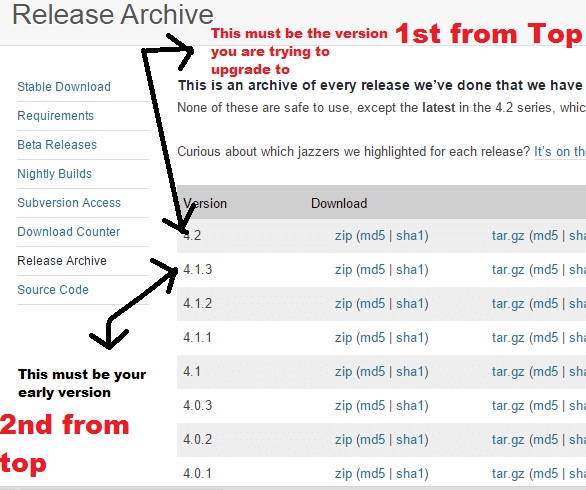
3. Now delete all the files in your root directory. root directory will be either inside httpdocs or public_html directory. You can delete it via Control panel also, in that way it will be very fast and deleting files via FTP will take too much time.
4. Now upload your extracted files of wordpress of previous version downloaded in step 2 in your emptied root folder.
5. Finally upload wp-config.php which you downloaded in step 1.
6. Cheers! As you have restored your wordpress to the previous version.
How to update wordpress again successfully
Is downgrading wordpress the solution. No, downgrading is not the solution, downgrading is only for taking things to normal. After that disable all your plugins and upgrade again. everything will be ok, as there must be some plugin which is conflicting with upgrade.