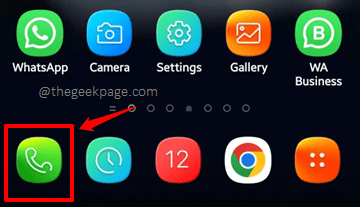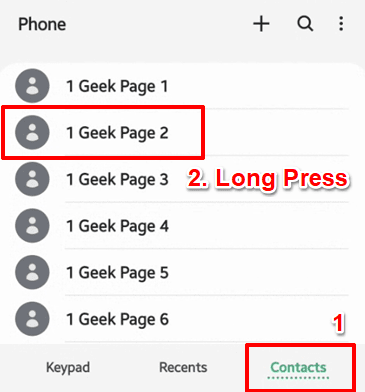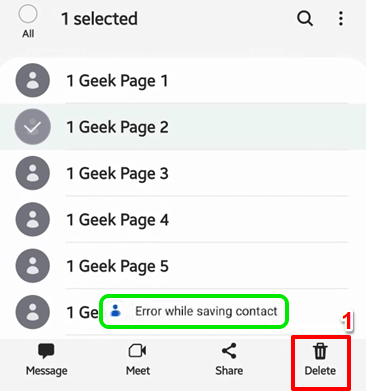While trying to delete a contact from the Phone/Contacts applications, many users have reported that they have been getting the issue of Error while saving contact. This error prevents the user from deleting a contact and it can be quite a headache as well. In most of the cases, the error is caused because of the corrupted app data and cache of the Contacts application. In some other cases, the issue could be caused because the account in which you have saved the contact, that you are trying to delete, could be corrupted.
In this article, we have explained well in detail the error scenario and the solutions that you can try to fix the Error While Saving Contact issue. So, without wasting any more time, let’s jump straight in, shall we?
Error Scenario
Let’s see the issue scenario in detail in the steps below.
Step 1: Launch the Phone application by clicking on its icon.
Step 2: On the Phone app, click on the Contacts tab at the bottom and then long-press on the contact that you want to delete.
Step 3: Now when you try to hit the Delete key, you will get the toast message saying Error while saving contact. Let’s now see how this issue can be resolved.
Solution 1: Clear App Data and Cache of Contacts Application
Simply clearing the application data and cache of the Contacts application has solved the issue for many users who faced the Error While Saving Contact issue. Let’s see how this can be done in the steps below.
Step 1: Launch the Settings application from the applications drawer.
Step 2: On the Settings screen, click on the Apps option.
Step 3: Click on the application named Contacts from the list of applications.
Step 4: Now on the app info screen of the Contacts application, click on the option Storage.
Step 5: On the Storage screen, click on the Clear data and Clear cache buttons to clear off application data and application cache respectively. That’s it.
Solution 2: Move the Contact to a Different Account and then Delete
Step 1: Click on the Phone application icon once again to launch it.
Step 2: Once again, click on the Contacts tab and then find and click on the contact that you want to delete.
Step 3: As next, click on the 3 vertical dots icon at the top right corner of the screen.
Step 4: From the list of options available, click on the Move to another account option.
Step 5: As next, you can select the account to which you wish to move the contact. We have chosen to move the contact to Device storage.
Step 6: Now, once again, click on the Contacts tab, and long-press on the contact to delete.
Step 7: Hit the Delete button at the bottom of the screen. That’s it. The contact should get deleted successfully this time.
Please tell us in the comments section whether you could successfully delete contacts without facing the Error While Saving Contact issue, by following the steps in our article.
Stay tuned for more amazing technical tips, tricks, how-tos, solutions, and hacks!