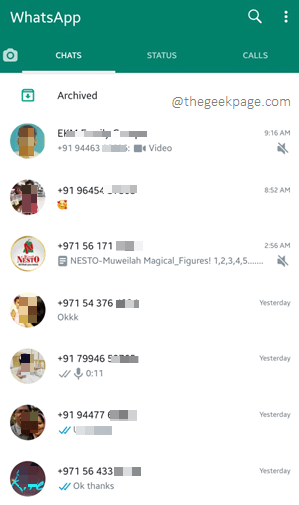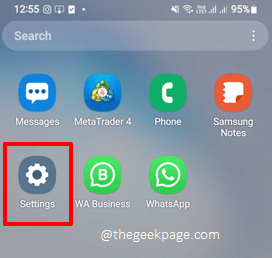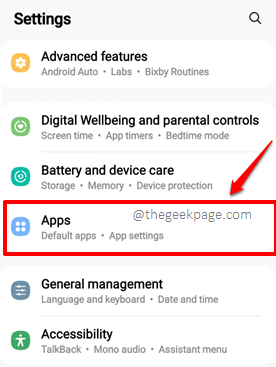Has it been a headache for you to see phone numbers instead of proper contact names when you open your WhatsApp? Well, you are alone, there is a club for it and many people are facing the same issue. Though the issue might seem complex, the solution lies in simply allowing WhatsApp the permission to access your contacts from your phone. If that doesn’t work for you, we have some other solutions as well, all lined up perfectly well for you.
In this article, we have explained in some simple steps how you can easily fix the issue of contact names not showing on WhatsApp on your Android. Read on, to get rid of the issue in a matter of seconds.
Solution 1: Allow WhatsApp the Permission to Access Contacts
Step 1: Launch the Settings application.
Step 2: On the Settings screen, scroll down and click on the Apps screen.
Step 3: Scroll down through the list of apps and then click on WhatsApp to view the application-related information.
Step 4: Now on the App info screen, under the App settings section, click on the Permissions option.
Step 5: If you now look at the permissions required, you can see that the permission to access the phone contacts is under the DENIED section.
Click on Contacts next.
Step 6: Now under the section contacts access for this app, click on the radio button corresponding to the option Allow. Once done, hit the Back button at the top to go back.
Step 7: Now you should be able to see that the Contacts permission is moved under the ALLOWED section as shown in the screenshot below.
Step 8: Launch WhatsApp again and then click on the Message icon on the home page. This would automatically sync your phone contacts and the phone numbers would get replaced with contact names.
Solution 2: Make Sure the Phone Numbers are Added in Proper Formats with Respective Country Codes
If you have added a phone number to your device and if it’s not showing up on WhatsApp, make sure you have added the number to your phone contacts with proper country codes. That is, if the number is an Indian number, say XXXXXXXXXX, then add the country code before it and make it +1XXXXXXXXXX.
Solution 3: Refresh Whatsapp Contacts
Step 1: Launch WhatsApp and click on the Message icon as shown below.
Step 2: Click on the 3 vertical dots icon.
Step 3: Click on the Refresh option.
Solution 4: Update WhatsApp Messenger
Step 1: Launch Google Play store by clicking on its icon.
Step 2: Using the search bar at the top, search for WhatsApp Messenger. From the search results, click on WhatsApp Messenger.
Step 3: On the screen that follows, if you have any pending updates available for download, you will be able to see the Update button. Click on it.
Note: The following screenshot doesn’t have the Update button because my WhatsApp is up-to-date.
Hopefully, your issue should be resolved by now. If you are still facing the issue, please tell us in the comments section, we are happy to help.
Stay tuned for more mind-boggling tricks, tips, solutions, how-tos, and hacks.