When the VLC player is closed while playing a video, most Windows users have complained that when they relaunch the video through the VLC player, it begins playing from the beginning. Users will be irritated if they are watching a large file movie, and users will often forget where the video was playing after it is ended.
We gathered this issue and came up with the solution, in which users must enable or turn on the resume playback option in the VLC media player’s preferences on the system.
Don’t worry if you’re experiencing the same problem. In this post, we’ll show you how to enable the resume playback option in the VLC media player on Windows 11.
How to Enable Continue Playback in VLC Media Player on Windows 11, 10
Here are a few steps explained below on how you can enable the continue playback option in the VLC media player.
Step 1: Open the VLC media player on the system by pressing the windows key and typing vlc media player.
Step 2: Select VLC media player from the search results as shown below.
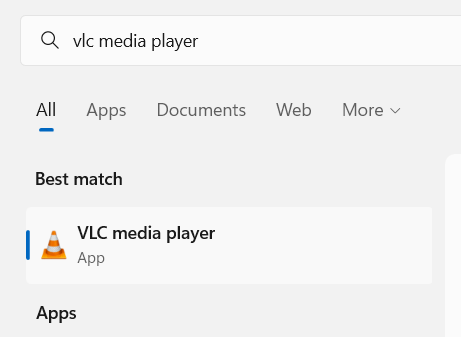
Step 3: Once the VLC media player opens up, click the Tool option from the top menu bar as shown.
Step 4: Select Preferences from the list OR Press CTRL + P keys to directly open the preferences window of the VLC player.
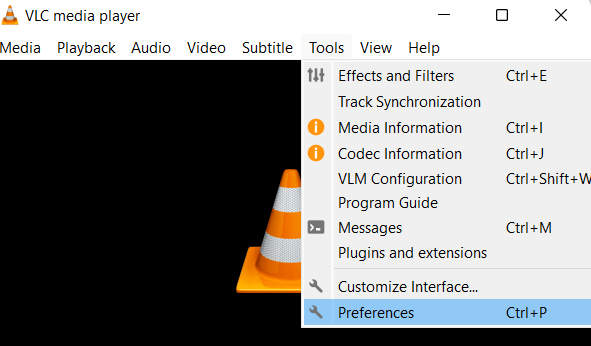
Step 5: In the Preferences window, Make sure you have selected the Interface tab as shown below.
Step 6: Under the Playlist and Instances section, click on the dropdown list of the Continue playback option as shown below.
Step 7: Choose Always from the Continue playback dropdown list.
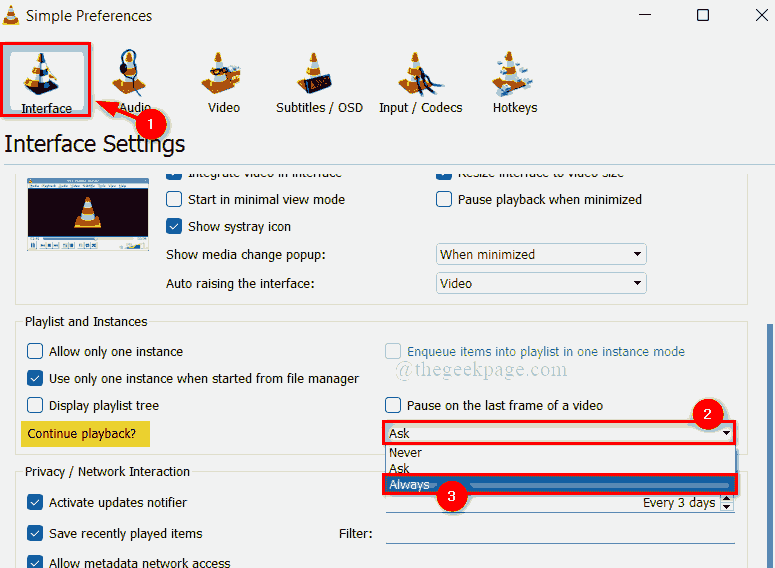
Step 8: After choosing Always, Click the Save button at the bottom of the Preferences window as shown in the below image.

Step 9: Once done, close the VLC media player.
That’s all. If you close the video in the midst of it, it will now continue to play.
Hope this article was informative and helpful.
Please let us know in the comments section below.
Thank you for reading!