At times, you might have noticed that the Google Chrome browser is taking a lot of time to load a web page. When you observe the bottom left corner of the window you see a small message that says “Downloading proxy script message”. Usually, this message is seen when you open a webpage from your browser the first time. Once, the page loads this error will not be seen. Subsequently, you can browse any other thing on the internet and this error won’t be seen until you close the browser. However, if you are looking forward to fixing this issue, then read along and follow the below steps. In this article, we will be discussing different ways to fix the Downloading proxy script message on Google Chrome.
Method 1: From Settings
Step 1: Close the Chrome browser. (If at all there is one open)
Step 2: Hold the keys Windows+R
Step 3: Enter ms-settings:proxy and hit Enter
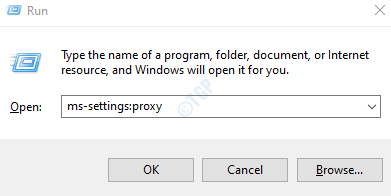
Step 4: Under the Automatic proxy setup, Turn off the Automatically detect settings. (The button will now be displayed in white color)
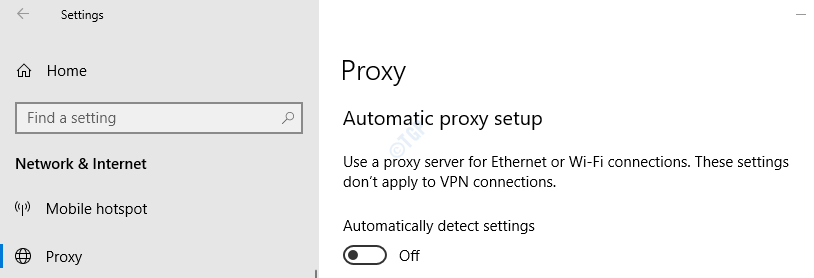
Step 5: Re-open the Google Chrome browser.
Method 2: From Internet Properties
Step 1: Hod the buttons Win Key and R together
Step 2: Type inetcpl.cpl and hit Enter key
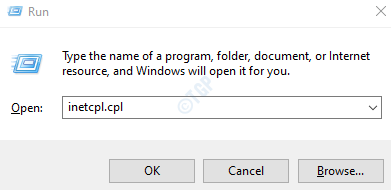
Step 3: In the Internet Properties window, go to the Connections tab
Step 4: Click on the LAN Settings button
Step 5: Local Area Network (LAN) Settings window will appear
Step 6: Uncheck the Automatically detect settings
Step 7: Click on OK
Step 8: Again Click on OK in the Internet Properties window

Step 9: Close and re-open the Chrome browser.
Method 3: From Chrome Settings
Step 1: Open the Google Chrome Browser
Step 2: From the top right corner of the window, click on the Menu
Step 3: Choose Settings from the Menu

Step 4: In the Settings window, from the left-hand side menu, click on Advanced
Step 5: Then click on System

Step 6: From the right-hand side, choose Open your computer’s proxy settings

Step 7: This opens the Internet Properties window. Follow steps 4 to 9 to fix the issue.
That’s All. We hope this article has been informative. Thank you for Reading.
Kindly comment and let us know if you were able to solve the issue.