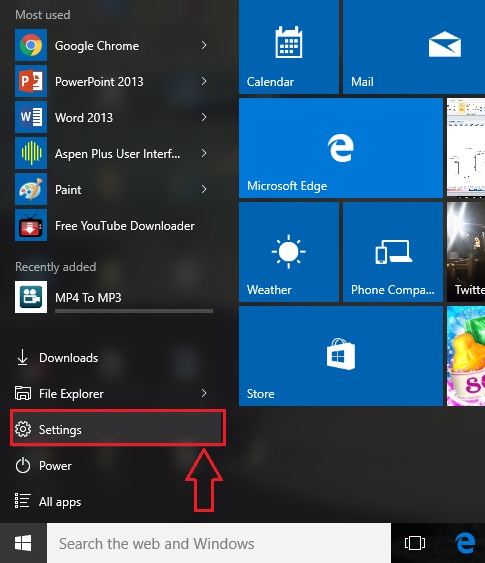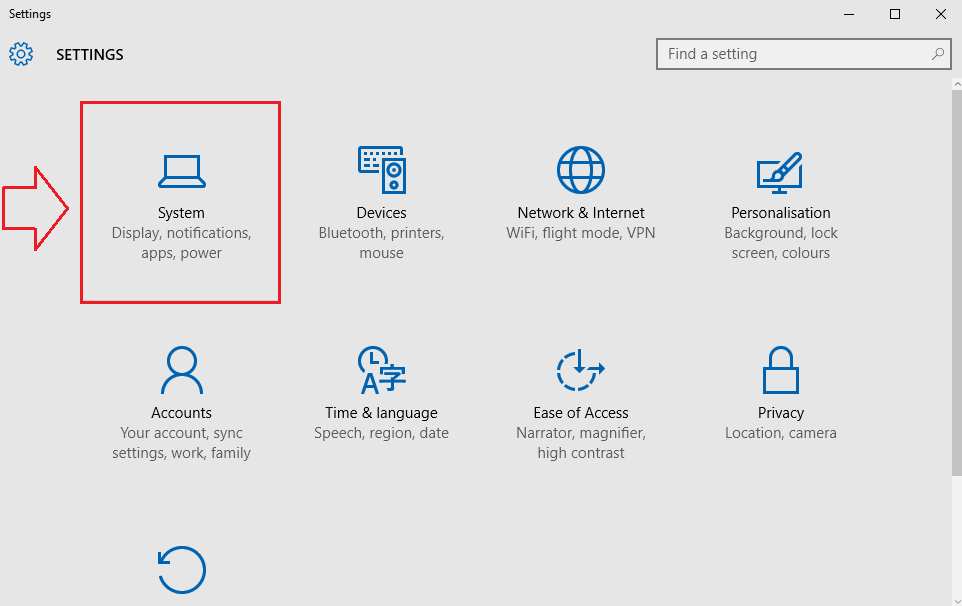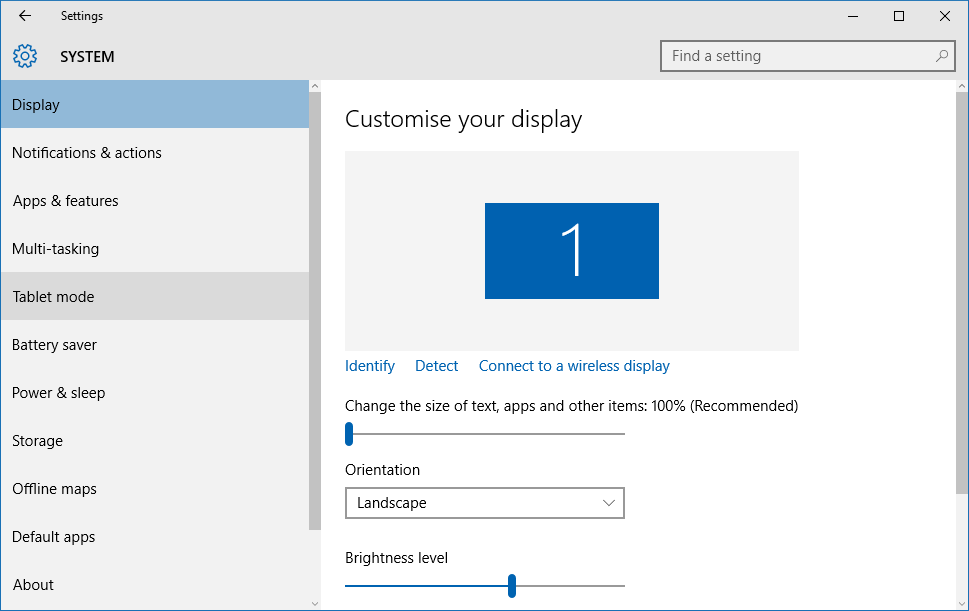How To Turn Off Snap Suggestions In Windows 10:- Windows 10, in every single aspect, is a big surprise to its users. The snap suggestions is indeed an added bonus. The snap feature lets you drag any window in your windows 10 to any of the 4 corners of the screen or to left or right, whatever be it. So the question is, has it always been a blessing to all the windows users or has it ever been reported a curse as well? Of course, every single thing in this world has positive sides and negative sides. Some conservative users do find it difficult to adjust with this ultra-modern feature provided by windows 10. So is there a way out? Definitely switching back to Windows 8 or Windows 7 might seem like a plausible solution. But wait! Should you go that far just because of a single feature when you can easily turn it off as easily as increasing or decreasing your system volume? Yeah, you need not go to that extent just because of the snap suggestions that was provided to you by windows to improve your user experience. So looking forward to how to do it? Well, it is quite simple. Dive into the article and follow the steps given below to make yourself feel at home whenever you turn on your PC.
STEP 1
- First of all, launch your Settings app by clicking on the Start menu icon as shown in the following screenshot.
STEP 2
- When the Settings app opens up, find and click on the option named System.
STEP 3
- Now a separate window for System settings opens up, with a wide range of options available in the left pane of the window.
STEP 4
- From the left pane of the window, find and click on the option named Multi-tasking. In the right window pane, you will now see a toggle button associated with the option that says When I snap a window, show what I can snap next to it. This toggle button will be turned on by default. To turn off the snap suggestions in windows 10, turn this toggle button off by moving the slider from right to left. If you have any doubts, take the following screenshot as reference.
So that’s how simple you can turn off the snap suggestions in Windows 10 without bothering too much about the complications involved. Try out this solution today itself. Hope you found the article useful.