If you have given a print command and you experience that you are stuck with print job queues which are not being deleted, then you have landed at the right article. Here i will tell you top 3 methods to delete Stuck print queue in Windows 10 PC.
Method 1 – Most preferred One
Step 1 – Just right Click on the printer icon in Taskbar.
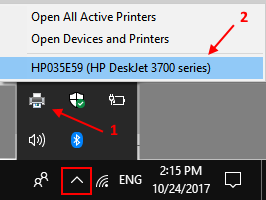
Step 2 – Now, Just select all the tasks and after doing a right click, click on cancel.
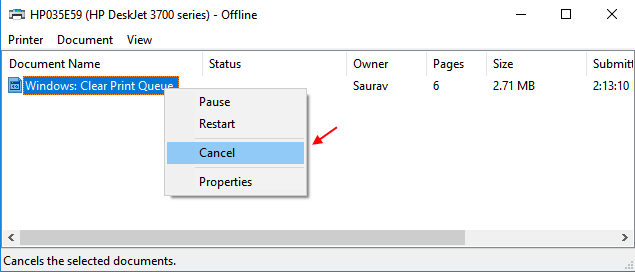
Method 2 – By Stopping the Print spooler service
1 – Hold down Windows logo key and press R to open RUN command box.
2 – Now, write services.msc in RUN command box.
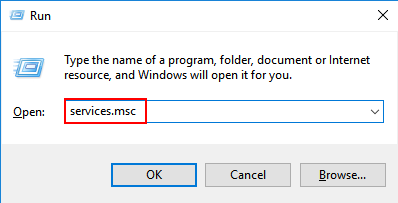
3 – Now, find Print spooler service from the list. Double click on it.
4 – Click on Stop to stop the service.

5 – Leave this window open, now just hold the windows logo key and press R.
6 – Now, copy and paste the path below in the RUN command box.
%systemroot%\System32\spool\printers\

7 – Now, Delete all the files in the folder.

8 – Go back to the service manager window and click on start again.

That is it. Now, there will be no struck print queue in your windows 10 PC.
Method 3 – Delete stuck Print queue via Command Prompt
1 – Search Command Prompt in search box of windows 10 and open Command prompt as admin by right clicking on it .

2 – Now, type the following command and hit enter.
net stop spooler

3 – Now, type again the command given below to delete spooler files.
del %systemroot%\System32\spool\printers\* /Q
4 – Finally, write the command given below and hit enter to restart the Print spooler service.
net start spooler
That is it. Now, all the stuck print queue will be cleared now.