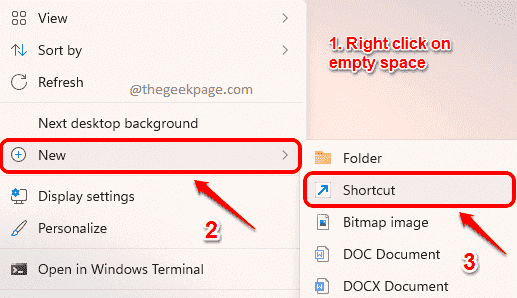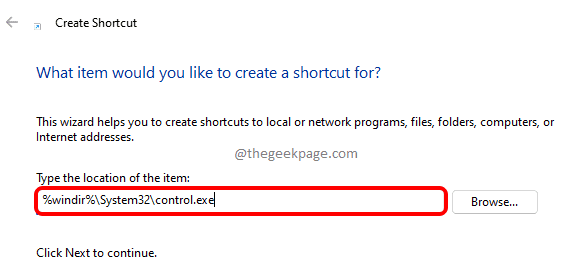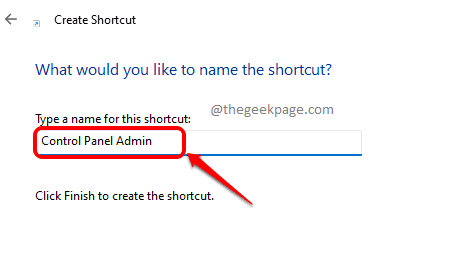Control Panel is the hub of all the major settings available in your machine. Using Control Panel, you can add software, remove software, change region settings, change keyboard settings, manage your device drivers etc. There are literally endless things that you can do with your Control Panel. Since Control Panel is thus a very important part of your machine, Windows hasn’t provided a direct way through which you can open the control panel in elevated mode. But you can easily create a shortcut that will help you launch the Control Panel in administrator mode for you every time you double click on it.
This article explains in detail how you can quickly create a shortcut to run Control Panel in admin mode.
Step 1: Right click on an empty space in the Desktop, click on New and then click on Shortcut.
Step 2: In the Create Shortcut window, under Type the location of the item, copy & paste the following location and hit Enter key.
%windir%\System32\control.exe
Step 3: In the next step, give a name for your shortcut. In the screenshot below, we have named the shortcut as Control Panel Admin.
Step 4: Now, right click on the shortcut you just created and click on the Properties option.
Step 5: In the Properties window, make sure you are on the Shortcut tab and then click on the button that says Advanced.
Step 6: In the Advanced Properties window, check the checkbox corresponding to the option Run as administrator. Hit the OK button once you are done.
Step 7: You will now be back at the shortcut Properties window. Hit Apply button and then the OK button.
That’s it. Your brand new shortcut is created, which on double click will give you a UAC screen asking whether you want to open the Control Panel in administrator mode or not. Hit Yes to proceed.
Hope you found the article useful.