In this modern world, where large scale hacking is frequent, It is crucial to safeguard our privacy on the Internet. One way of protecting our privacy is by using a VPN. VPN stands for the virtual private network; it encrypts your data packets from your computer and makes it impossible to monitor your web traffic to any third person.
While connecting to the VPN, many users report error connection failed with error code 868 on windows devices. There are many reasons for this error. We have tried to cover them all in this post. Follow the methods below to solve your network connection error.
Method 1- Turn off Windows Firewall and other security software
Security software like Windows Firewall blocks specific ports, which will hinder your VPN from connecting with the Internet. Some routers and antivirus software also blocks ports for security reasons. You will need to turn off all the programs that can interfere with the VPN and block ports that are necessary for the VPN. Follow this process to turn off the Windows Firewall.
STEP 1: Open Run windows by pressing Win + R, type firewall.cpl, and hit Enter. It will open the Windows Defender Firewall window.
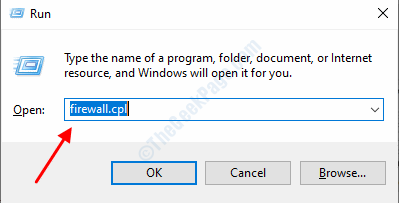
STEP 2: In the firewall window, click on Turn Windows Defender Firewall on or off.
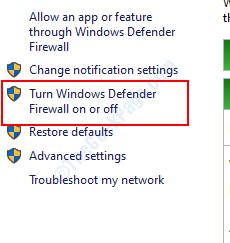
STEP 3: Turn off Windows Defender Firewall (not recommended) for both public and private networks. Click on the Ok button to save your settings.
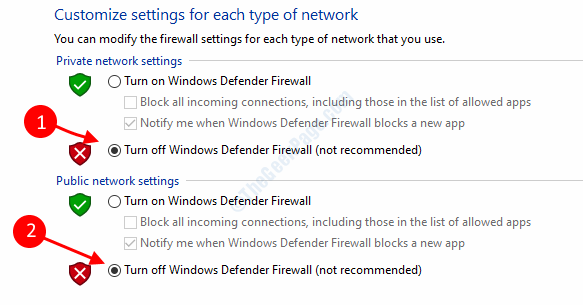
Turning off your firewall would suffice in most cases. However, If the error persists, you will need to check your router settings if it allows all network ports.
Method 2- Run netsh commands
The connection error may sometimes happen due to faulty network connections. We will try to reset your network connection configuration by running some commands in the command prompt.
STEP 1: Press Windows key and search for Command Prompt, right-click on it and select run as administrator.

STEP 2: In the command prompt window, type the following commands one by one:
ipconfig /flushdns ipconfig /registerdns ipconfig /release ipconfig /renew netsh winsock reset netsh int ip reset

Wait for all commands to execute and then close the command prompt window. Your problem would go away if it had happened due to wrong network connection settings. If not, try the next methods.
Method 3- Make sure the VPN connection settings are correct
Just Go to Settings > Network & Internet > VPN and make sure the VPN settings are correct and try to connect again.

Method 4 – Restart RasMan
This is a workaround for the connection error 868 on windows computer. RasMan is a remote access service manager who sometimes causes trouble in the network connections. Resetting the RasMan settings solves this problem for most users.
STEP 1: Press the Windows button and search for command prompt, right-click on the search result and select run as administrator.

STEP 2: Type following two commands in the command prompt box:
net stop RasMan net start RasMan

STEP 3: Close the command prompt window once the commands are executed and check if the error is resolved or not.
Method 5: Remove Proxy settings
If you have made proxy settings on your computer, it could be the reason for your network connection failure. VPN and Proxy settings do not go hand to hand, so if you are setting up a VPN, you should disable or remove all proxy settings from your computer. Follow these steps to remove proxy settings.
STEP 1: Open Run by pressing Windows + R, type inetcpl.cpl and hit enter. It will open the Intenet properties wizard.

STEP 2: Go to the Connections tab and click on the LAN settings button.

STEP 3: Uncheck, Use automatic configuration script, and Use a proxy server for your LAN options.

STEP 4: Click the Ok button to save your settings.
We have covered all the methods to solve your network connection error 868, If you are finding it difficult to understand any of the procedures feel free to ask us in the comments.
Method 6: Change DNS settings
Switching to a different DNS also solves this problem sometimes.
Read here : How to change DNS in Windows PC
Method 7- Update Network Drivers
Drivers are the most important software to run hardware properly in the windows operating system. Drivers are needed to update regularly to ensure the smooth working of the Windows. The connection failure error 868 sometimes happens due to faulty or old network drivers. Follow this procedure to update your network drivers.
STEP 1: Open Run box by pressing Windows and R simultaneously, type devmgmt.msc and hit Enter.

STEP 2: Locate and expand Network adapters, Right-click on your network adapter and select update driver.
STEP3: Select Search automatically for updated driver software. It will automatically download and install the required driver software.

After successfully updating the software, reboot your computer to apply the changes.