Keeping browsing history is good sometime as it let you find the stuff you browsed in past by going to the history page. But, in this age of privacy defying era, keeping browser history has become a great risk. There are instances where hackers blackmailed people over their browsing history.
Also, if you are not the only person who uses the computer and you do not want everyone else to peek into your browsing habits, its better to clear browsing history after your browsing session. But, why to clear browsing history all by yourself every time, when there is a way out.
Almost all the popular browsers have this auto clear browser history as soon you exit the browser. Here is how to do auto clear browsing history in Chrome, Firefox and Microsoft edge.
How to Auto Clear Browser History in Chrome
Step 1 – Click on three dots at the top right of the chrome browser.
Step 2 – Now, click on settings
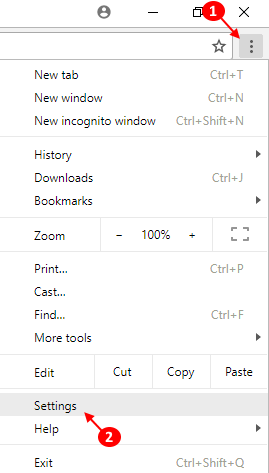
Step 3 – Now, scroll down and click on advanced.
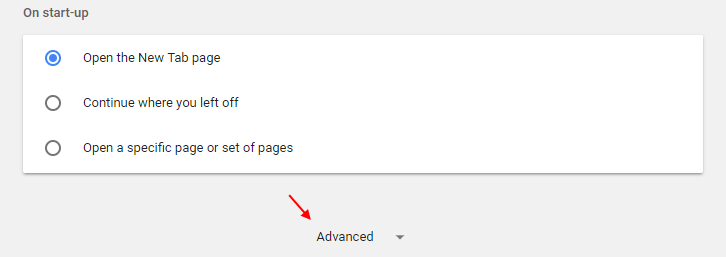
Step 4 – Now, just in the privacy and security window, just at the bottom you can spot content settings. click on that.
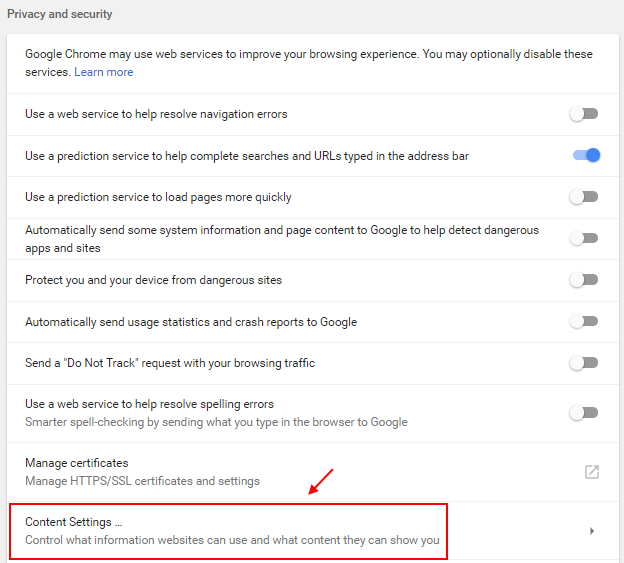
Step 5 – Now, click on Cookies.

Step 6 – Now, in the next window, just toggle the option keep local data only until you quit your browser to On.

Thats it. Now, whenever you will close the browser all the browser history of chrome will be deleted automatically.
How to Auto Clear Browser History in Firefox Mozilla
Step 1 – Open Mozilla and then click on three lined horizontal menu on the top right.
Step 2 -Now, click on options.

Step 3 – Now, click on Privacy on the left.
Step 4 -Under the history, just choose Firefox will never remember history from the drop-down.

Now, Mozilla Firefox will auto delete browsing history once you close Firefox browser.
How to Auto Clear Browser History in Microsoft Edge
Step 1 – First of all Open Microsoft Edge. Now, click on three dots at the top right.
Step 2 -Now, Click on settings.

Step 3 – Now, click on Choose what to clear.
Step 4 – Now, toggle the option saying , always clear this when i close the browser.

This will clear the browsing history of yours from microsoft edge when you close the browser.
Note:- You can choose more options to include to be cleared from when you exit from the options given above.
So, this was a complete guide on auto clearing browsing data on Major browsers. Hope you got benefited from it.