Many users create their Gmail accounts in their younger days and later after some years, they feel like changing their Gmail account username. Some may want to change their username because they changed their name after marriage.
Although, you can never change the Gmail address once it is created but you can certainly change the Gmail account username. Several iPhone users are still not sure how to change their Gmail usernames.
However, this article explains to you how to change your Gmail account username on your iPhone in simple steps.
How to Change your Gmail Account Username on iPhone
Step 1: Open the Gmail app on your iPhone first of all.
Step 2: After you have opened the Gmail app, click on the Profile Pic icon on the top right side of the app window as shown below.

Step 3: This pops up a small window on the screen and you have to click on Manage your Google Account.
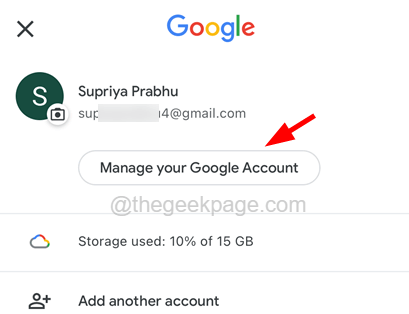
Step 4: Next, click on the Personal Info tab on the Google Account page as shown below.
Step 5: Now you have to scroll down a bit and select the Name by clicking on it as shown.
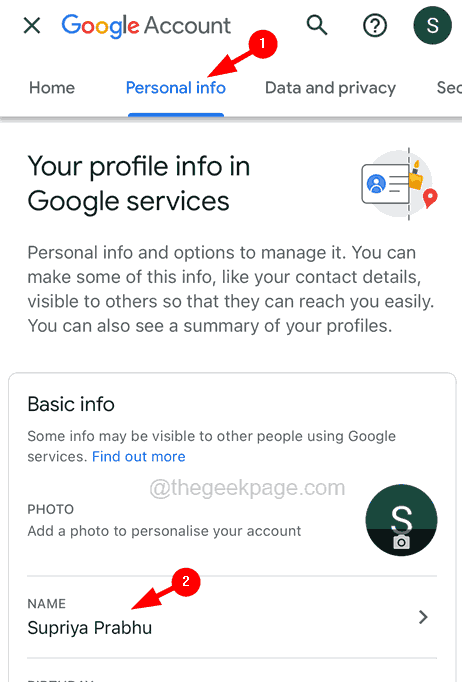
Step 6: Tap on the Edit button next to your Gmail Username.

Step 7: You can change the First name and Surname by entering the new names in the respective textboxes as shown below.
Step 8: After you have entered the new names, click Save at the bottom.

This changes your Gmail account username and you can change it as many times as you want.