Are you frustrated with the Windows 10 update notification that asks you to restart your system once the update is installed? Many users are. While you can schedule the restart time when the update notification appears, it can be inconvenient if your system restarts in the middle of your work. Therefore, with the Windows 10 Anniversary update, Microsoft introduced the Active Hours feature.
This is rather a critical feature, as it allows you to set it to not restart your system while you are working. However, if your work hours keep changing very often, you should remember to change the active hours. To tackle that issue, the Windows 10 1903 version came with the updated Automatic Active Hour feature that helps you to tweak the active hours depending on how long you are active on your system. Since it’s turned off by default, you would need to enable it. Let’s see how.
How to Enable the Automatic Active Hours Feature in Windows 10
Step 1: Click on the Windows icon on your desktop, and click on Settings in the menu, located above the Power option.
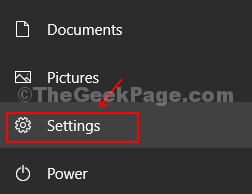
Step 2: In the Settings window, scroll down and click on Update & Security.
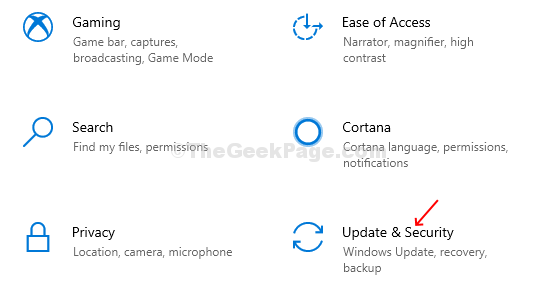
Step 3: In the Update & Security window, click on Windows Update on the left side and then click on Change Active Hours option on the right.
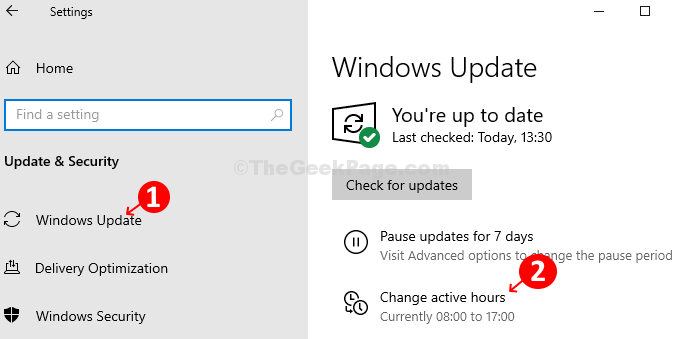
Step 4: In the Change Active Hours window, simply turn on the slider under Automatically adjust active hours for this device based on activity and now you can exit the Settings window. The changes are effective immediately.

Windows 10 will now track your device activity time and select a time range automatically to restart your system after receiving the updates depending on how long you are active.
Step 5: However, if you want to set the active hours manually, you still have that option. In the Change Active Hours window, simply click on the Change link next to Current active hours 08:00 to 17:00 (set by default based on the usual working hours globally) instead of turning on the slider, and then set the Start time and the End time (set to max 18 hours) based on your expected working hours.

However, if you are working hours are not fixed and rather random, it’s recommended to enable the Automatic Active Hours.