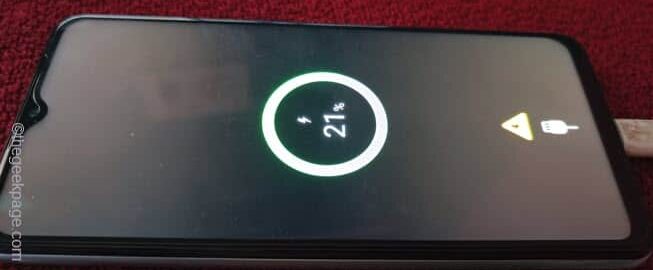Is your Android phone restarting automatically? This can be quite problematic as the phone automatically reboots, leaving us only a handful of solutions to try. The basic reason behind this auto-restart is low battery of the phone. So, try these tricks and if these basic solutions don’t work, you may have to consult a technician.
Fix 1 – Wipe the corrupt cache partition
Corrupt cache partition can lead to this issue on your phone. So, wipe the corrupt cache partition on your device after rebooting it to the Recovery Mode can fix the issue.
Step 1 – Before you do anything, make sure to close all the apps running on your phone.
Step 2 – Next, just connect the phone using a USB cable to any one of these below-mentioned items –
PC/Laptop Type C earphones Another Phone TV Bluetooth Speaker Set Top Box
Once you have connected the phone to the source, you are ready to proceed to the next step.
Step 3 – Just press&hold the Power Button on your phone.
Step 4 – When the console appears, touch the “Power Off” to power off the phone completely.
You have to wait for the phone to shut down completely.
Step 6 – Allow a few more seconds for the charger logo to show up on the screen.
Ignore anything else on the screen.
Step 7 – Now, here comes the important part. Press&hold the Volume Up key and the Power keys to force boot the phone into the Recovery Mode.
Wait further for a brief moment as the phone goes into the Recovery Mode.
NOTE – Now, follow the steps carefully. As touch panel is disabled in the Recovery Mode, you have to use the Volume Up button to go up and the Volume Down button to go down.
Step 8 – Use the Volume Down button to get down to the “Wipe cache partition“. Use the Power button once to proceed.
Step 9 – On the next page, select “Yes” and use the Power button to wipe the cache of all the installed apps.
After clearing the cache partition, you will come back to the main Recovery Mode screen.
Step 10 – Once the Recovery Mode window opens up, highlight the “Reboot system now“.
Step 11 – Finally, press the Power button to restart the phone normally.
When the phone successfully boots up, the phone will start to work normally. It won’t restart or shutdown normally.
Fix 2 – Use the phone without accessories
While using the phone, we often forget that external accessories like Phone casings, external adapters can cause the phone to reboot or shutdown abruptly.
If you have plugged the phone into a power bank or using a gaming trigger, the same situation may arise.
Fix 3 – Update all the apps on your phone
You have to update all the apps on your phone.
Step 1 – Open the Play Store.
Step 2 – Simply, go to your profile icon in there and tap “Manage apps and devices“.
Step 3 – On the Manage apps and devices window, head on to the “Overview” section.
Wait for a brief few seconds. You will see the number of app updates you have pending on your device.
Step 4 – So, use the “Update all” option to update all the apps on your phone.
Play Store should update all the apps on your phone one at a time. So, allow a few minutes to do that.
Fix 4 – Test the battery health
Test the battery health on your phone to fix the issue.
NOTE – This solution is only for the Samsung OneUI users.
Step 1 – To test the battery health, you have to open the Settings.
Step 2 – Now, open the “Battery and device care” to open that setting.
Step 3 – On the Device Care window, scroll down to find the “Diagnostics” to access that.
Samsung Diagnostics will load up.
Step 4 – Tap “Agree” to assert to the Samsung account Privacy Notice if you are doing this for the first time.
Step 5 – We are interested in the “Phone Diagnostics” option. Open that up.
Step 6 – On the main Phone diagnostics window, go down until you see the “Battery status” option. Run that on your phone.
Wait for the phone to run all the diagnostics on your phone battery.
Step 7 – You will see the Battery status on your phone.
Jump to the next solution, if this one doesn’t work.
Fix 5 – Do a factory reset on your phone
If nothing so far worked out for you, factory reset the phone.
Warning – Factory reset means deleting all the apps, files, documents on your phone. Your phone will be wiped clean and boot up the same first time when you boot the phone. So, backup all the data on a USB drive or a MicroSD card before you proceed. WhatsApp data is recoverable if it is backed up in your Google Drive.
Step 1 – Open the Settings on your phone.
Step 2 – After opening it and open the “General Management” to open that up.
Step 3 – You can find the “Reset” option there.
Step 4 – On the following screen, touch the “Factory data reset” option.
Step 5 – Now you will see a complete list of the apps that you will get formatted when you factory reset the phone.
Step 6 – Finally, tap the “Reset” option to start resetting the phone.
After the phone resets, it will automatically start up. Once it does that, complete the setup process.
This shutdown or random restart bug should be gone from your phone.
Fix 6 – Contact authorized service center
Even if your device is out of warranty, random shut down or restart is not an negligible issue. If factory resetting the phone doesn’t even fix the problem, we recommend you contact the nearest service center for more details on the situation.
Fix 7 – Is the phone battery too low
As we have mentioned in the introduction, very low or next to nothing battery can cause this problem. Usually, when the battery is too low and you try to start it up, it will start. But, due to the lack of sufficient power, the phone automatically shuts down.
Step 1 – Just charge the phone. Wait for at least 15 minutes for the phone battery to gain at least 20% percent charge.
Step 2 – Then, start the phone using the Power Button.
Wait until the phone starts up.
This should fix the phone automatic restart cycle.
Fix 8 – Get the latest update
You can download and get the latest update for your Android set. If this is just a bug, this should help you resolve the problem.
Step 1 – Unlock your phone and drag down the notifications shade.
Step 2 – Open the Settings.
Step 3 – If you scroll down through the Settings page, you will see the “Software Update” option. Open that up.
Step 4 – Inside there, you will find the “Download and install” option. Open it up.
Step 5 – Click the “Download” option to download the updates.
When the updates are downloaded, you will see a prompt to restart the phone and install these updates. Do that and wait until the phone is update to the latest version.
Fix 9 – Clear the storage files
Is there any shortage of space on your phone? Clear big files or empty the Recycle Bin to fix the phone randomly starting the issue.
Step 1 – Open the Notifications panel and open the ⚙️ icon.
Step 2 – Look for the “Storage” option. You can use the search box to open it.
Step 3 – Open the “Battery and device care” to open it.
Step 4 – When the Device care page, open the “Storage” to open it.
Step 5 – Now you can view the images, videos, and other files and how much they are eating up your space.
Clear the files and delete unnecessary files from here.
Phones may stop working if your system is dangerously low on space. So, clearing the files should save up more space and fix the issue.
NOTE – If you can’t fix the issue at all, you may have to consult the official service center of the brand you are using.

![Android device restarts itself or shuts down randomly [Solved] 1 power off min 1](https://thegeekpage.com/wp-content/uploads/2023/08/power-off-min-1.jpg)