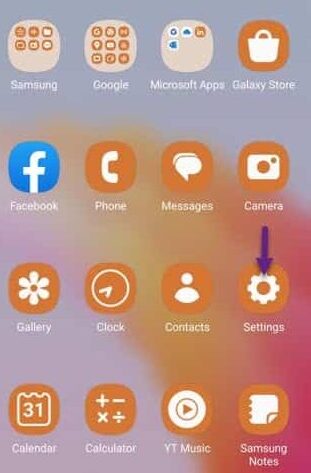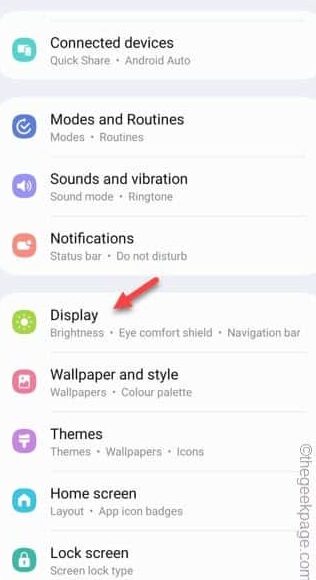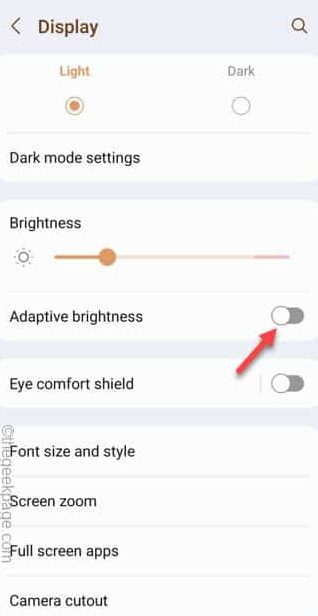Adaptive Brightness can be useful almost all the time, but, if it can be the reason of your headaches if it doesn’t work properly. This seems to be a problem mainly seen on the Samsung S20/ S21 FE series, but can appear on any phone. Luckily, there are several solutions available addressing this adaptive brightness issue on Android. We have listed all the solutions addressing the issue from the most effective to even the most peculiar solution in this article. So, enact each and every of these fixes to fix this.
Fix 1 – Just disable the Adaptive brightness
The main reason behind the cause is the faulty adaptive brightness issue. So, just turn it off on your phone to fix the issue.
Step 1 – Quickly swipe up to see all the icons on your phone screen. Find the “⚙️” and open that up.
Step 2 – Open the “Display” settings.
Step 3 – On the top of the page, you should find the “Adaptive brightness” settings.
Step 4 – Just turn it off.
As the adaptive brightness is disabled on the phone, you won’t face any further problems with the adaptive brightness.
You can enable this adaptive brightness if you need following the same steps again.
Fix 3 – Turn off the Battery Saver
The primary function of a Battery Saver on your phone is to lower the brightness. Even if you increase the brightness, the phone brightness won’t increase over a certain limit.
Step 1 – To disable the Battery Saver settings, open the Settings.
Step 2 – Open the “Battery and device care” to access that.
Step 3 – Next, access the “Battery” settings to access it.
Step 4 – On the Battery page, set the “Power Saving” mode to “Off” to turn it off on your phone.
After turning off the power saving mode, the phone screen won’t dim unnecessarily.
Try to enact and use the Adaptive brightness and test.
Fix 4 – Update the mobile to the latest version
This seems to be a bug present on the Fan Edition phones of the Samsung S series phones. This does automatically lowers or increases the brightness on the phone.
Step 1 – You have to update the phone to the latest version.
Step 2 – So, just open the Settings page on your phone.
Step 3 – After getting into the Settings page, open the “Software Update” tab.
Step 4 – Going forward to the main Windows Update page, open the “Download & install“.
Now, allow a little while for the phone to download the update package suitable for you.
Then, you will see the option to restart the phone and complete the update process.
Fix 5 – Lower the brightness manually
Another option is just lower the brightness levels on your phone screen manually.
Step 1 – Just swipe down once or twice to see the brightness slider on the screen.
Step 2 – Adjust the slider to increase or decrease the brightness on your phone.
If you have already disabled the Adaptive brightness settings, it won’t increase automatically.
Check if this solves the issue.