When there are stale entries of user-profiles left in the system, you might encounter a “Profile not deleted completely, Error- The directory is not empty” error in the popup. You might need to delete those stale user profiles to get rid of the problem. Let’s see the tested fixes for the problem below.
Fix 1: Remove Unwanted User Profile from System Properties
Step 1: Press Win + R, in the Run window type sysdm.cpl, and click OK.
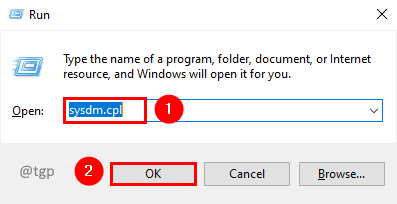
Step 2: In System Properties, go to the Advanced tab and click Settings in the User Profile section.
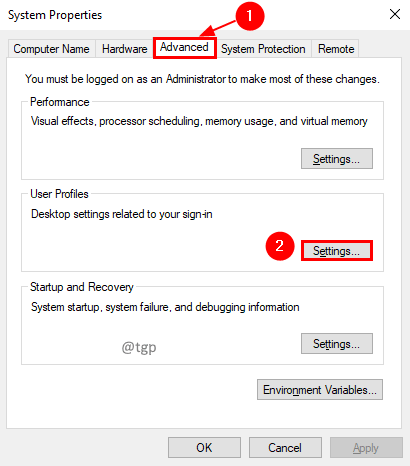
Step 3: In the User Profiles window, check for Account Unknown in the profiles list. Select that and click Delete.
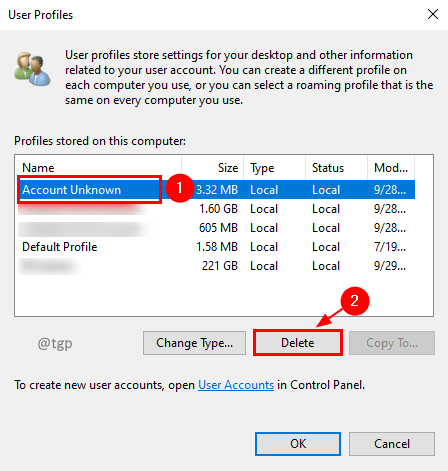
Step 4: You will get a confirmation popup for the delete action. Click Yes.

Step 5: Wait for some time to get the changes effective. Try doing the operation again. Now you must not encounter this problem.
Fix 2: Deleting User Profile from Registry Subkey
Step 1: Press Win + R, in the Run window type regedit, and click OK.

Step 2: Go to the below registry key.
Computer\HKEY_LOCAL_MACHINE\SOFTWARE\Microsoft\Windows NT\CurrentVersion\ProfileList
Step 3: In the Profiles List, check each profile and check its ProfileImagePath value data to find the corrupt account.
Step 4: If you find a corrupt user profile or unknown user profile delete it by right-clicking on the profile and select the option Delete in the context menu.

Step 5: Try the operation which was throwing an error. Now you should not get that error.
Fix 3: Disabling Windows Search Service
Step 1: Press Win + R, in the Run window type services.msc, and click OK.


Step 2: In the Services list, select Windows Search service and click Stop.

Step 3: After disabling try the operation which was throwing an error. Its should be error free.
Note: You can start the Windows Search operation once your action is completed. If not, then on restart of the computer system, it will be auto started.
Fix 4: Remove User from Advanced User Accounts Control Panel
Step 1: Press Win + R, in the Run window type netplwiz, and click OK.

Step 2: In the User Accounts window, select the corrupt account and click Remove.

Step 3: There will be a warning popup to confirm the removal of the user account. Click Yes.

Step 4: Try performing the action which was giving an error. Now you should not get the error.
That’s all. Hope the issue is solved by the above fixes. Please leave us a comment on which fix worked for you. Thank you for reading.