If you are using the Microsoft Excel web app, chances are you may come across the MS Excel error, “Retrieving data. Wait a few seconds and try to cut or copy again“, while trying to cut or copy data from the Excel sheet and move it to your computer. You can see this error specially inside the app and not the actual data being copied.
You may also encounter this error when you try to copy and move data from the online version of Excel to its desktop version. This error seems to be affecting users since years, but Microsoft has yet not come up with an hot fixes. However, fortunately, we have found quite a few solutions for you. Let’s see how to fix the issue.
Method 1: By Downloading and Launching the Excel File in MS Office
Step 1: Open the Excel Online file that you want to download and go to its File tab on the upper left.
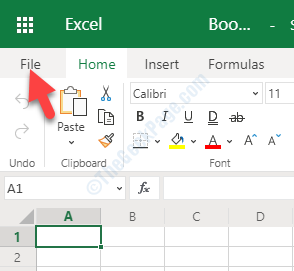
Step 2: From the File menu, select Save As on the left. Now, go to the right side of the pane and select Download a Copy.
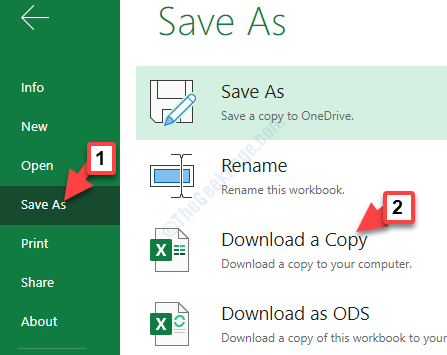
Once you have successfully downloaded the desired Excel file, you can open it with the desktop edition of Excel. You can now, copy or paste the data without seeing the error message.
What if you don’t have the MS Office offline version?
For the above method, you must have Microsoft Office installed on your computer. However, if you do not have the MS Office offline version you can follow the below steps as an alternative:
Step 1: On your Android smartphone, open the Google Play Store.
Step 2: Look for Microsoft Excel and press the Install button. This will download and install the Excel app on your smartphone.
Step 3: Now that you have installed the app, transfer the downloaded Excel file to your smartphone and open it with the just installed Excel app.
You can now edit the Excel sheet without facing any error.
But, if you are still facing the issue, follow the 2nd method.
Method 2: By Unselecting and Reselecting the Data
Step 1: Open the Excel file on the Excel web app and unselect the data that you were trying to copy or paste.
Once, you have unselected all selected data, wait for some time.
Step 2: Now, select the data again that you want to copy and check by pasting it again in the external app.
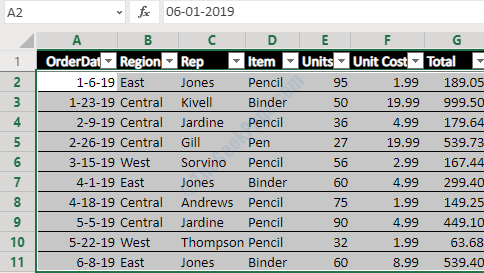
Once the Excel file finishes the sync process, you can paste the copied data easily, without facing the error.
Be patient, as it may take a couple of attempts to get this through, successfully.
However, if you see this error again (chances are high that you will, since this is a temporary solution), try the 3rd method.
Method 3: By Changing the Web Browser
While this error is mostly found in the Internet Explorer, you may face this issue with other browsers also at times. The best alternative here would be to change the browser as soon as you encounter this issue.
Moreover, if there’s no data to lose, simply close the tab and then exit the browser. Open a different browser and then open the desired Excel spreadsheet in the Excel web app. Now, try moving the data (copy from the Excel sheet) to an external app and it should go through without any error message showing up.