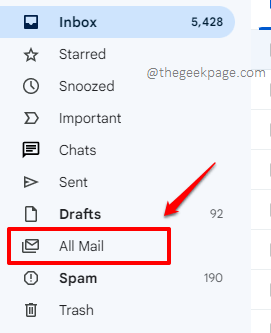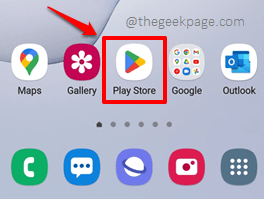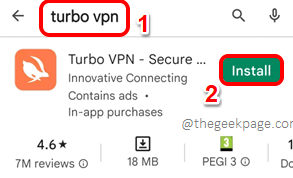Roblox is an extremely popular social gaming platform that many users are addicted to, using which they play games and interact with other gamers. There are many game genres you can choose from and each game is called an experience. You can play games, you can create games, you can chat with the game creators and with fellow gamers, and the features of Roblox are endless.
Because Roblox is so widely popular, the chances of your Roblox account getting hacked are also high. That’s when the 2 step verification process to log in to your Roblox account becomes useful. When the 2-step verification process is enabled, along with providing your password at the time of logging in, you can give a second form of authentication as well. Most people prefer to give this second form of authentication as Email. That is, a verification code will be sent to your registered email id at the time of login and you have to enter this verification code to log in successfully. Sounds super cool? Yes, all is cool as long as you get the code! What if you don’t get the code and you cannot log in? Well, that’s when the panic mode starts!
Don’t worry anymore about why Roblox is not sending you the email verification code as part of the 2-step verification process. We have covered here, all the possible solutions that you can try to get Roblox to send you email verification codes without fail. So, let’s jump in straight away, shall we?
Solution 1: Check your Junk / Spam Emails
The very first thing you should do is to verify whether you are checking in the correct mail inbox, for the Roblox verification email, if you have more than one email id. You should be checking the email inbox of the mail account using which your Roblox account is linked to.
Now that you have made sure that the email inbox is the correct one, let’s make sure your verification code hasn’t ended up in junk/spam mail folders. For that click on the All Mail tab in your email client and check if you can find your Roblox mail in there.
If no luck, don’t feel disheartened yet, just go ahead and try out the next solution in line!
Solution 2: Install VPN Application and Try
Sometimes you might face the issue of Roblox not sending the email verification code because you try to log in straight from your Internet connection. If you install a VPN application and try to log in to Roblox, that might readily fix your issue.
Step 1: Launch the Play Store application by clicking on its icon from the applications drawer.
Step 2: Now search and install any VPN application of your choice. We have decided to go with Turbo VPN, as it is free and reliable. Once you find the VPN application of your choice, hit the Install button.
Step 3: Once the VPN application is installed, open it and click on the Connect button.
Step 4: When the following screen pops open, asking for connection request permissions, hit the OK button to proceed.
Step 5: You will now get the following success message saying that you are connected to the Internet through a different country’s servers, thus masking your identity.
Step 6: Now is the time to launch the Roblox application.
Step 7: When the Roblox application launches open, hit the Log In button as shown below.
Step 8: Enter your username and password and hit the Log in button.
Step 9: You will be straight away taken to the 2-step verification screen, where you have to enter the verification code that you receive via your registered email.
If our solution has been fruitful, the email verification code should be waiting for you in your email inbox. Enter the code and hit the Verify button to successfully complete the login process.
Solution 3: Clear Roblox Application Data and Cache
If the above 2 methods did not work for you, let’s now go ahead and clear the Roblox application data and cache.
Step 1: Launch the Settings application by clicking on its icon.
Step 2: On the Settings screen, click on the tile named Apps.
Step 3: Scroll down, locate and click on the app named Roblox.
Step 4: As next, click on the Storage option.
Step 5: Now at the bottom of the Storage screen, click on the Clear data button and on the Clear cache button to clear off the app data and cache respectively.
Once the app data and cache are cleared off, try completing the 2-step verification process once again and check if your issue is resolved or not.
Solution 4: Contact Roblox Customer Support
If none of the above solutions worked for you, you can now try contacting Roblox customer care through their application itself.
Step 1: Launch the Roblox application by clicking on its icon.
Step 2: Click on the Log In button.
Step 3: Enter your username and password and then hit the Log In button as shown below.
Step 4: You will now be taken to the 2-step verification page. Under the Verify button, click on the link that says contact Roblox Support.
Step 5: You will now be at a web page. Scroll all the way down to find the section named Troubleshooting. Under the Troubleshooting section, click on the Contact support here link as shown in the screenshot below.
Step 6: You will be asked to log in to your Roblox account on the screen that follows. Either give your Date of Birth or your username and password to complete this step.
Step 7: Once you are at the Issue Details submission page, give your contact details at the top part of the form. At the bottom part of the form, describe your issue and give the necessary information for the Roblox team to support you. Please have a look at the screenshot below for a clearer picture.
Once you are all done, hit the Submit button at the bottom and wait for the Roblox team to respond back to your query.
Please tell us in the comments section which method fixed the issue for you.
Please do come back for more amazing technical tricks, tips, how-tos, solutions, and hacks!