Sometimes, while starting a game, you may encounter an XAPOFX1_5.dll error, which means that the dll file is missing. This error prevents you to open the game and play. The missing XAPOFX1_5.dll error is quite common for Windows users and it’s not restricted to any specific version, so, if you are still running the Windows 7 or 8, you may see the error on that version also.
As explained above, the error occurs primarily due to a missing DLL file from your system, stopping the game to start. This issue can be fixed either by updating the DirectX by running the Windows Update tool, by copying the dll file manually, or by updating the DirectX version using the Runtime Web installer.
Method 1: Copy the XAPOFX1_5.dll Manually
You must download the XAPOFX1_5.dll file from a trusted source and copy it to the right folder for the error to be fixed.
*Note – Before you proceed with the below steps, check if your system architecture is 32-bit or 64-bit.
Step 1: Click on the below link to download the XAPOFX1_5.dll file:
https://www.dll-files.com/xapofx1_5.dll.html
Click on the Download link based on your system architecture (32-bit/64-bit) to start downloading the dll file/
Step 2: Once downloaded, open the Zip file and copy the XAPOFX1_5.dll set up file.
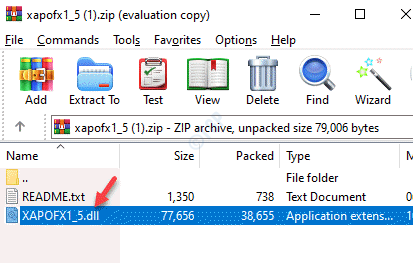
Step 3: Now, press the Win + E keys together on your keyboard to open the File Explorer window.
Navigate to the System32 folder following the below path:
C:\Windows\System32
Note: – If you are on a 32 bit PC, then go to the following path given below instead of the path given above.
C:\Windows\SysWOW64
Now, paste the copied XAPOFX1_5.dll set up file here.
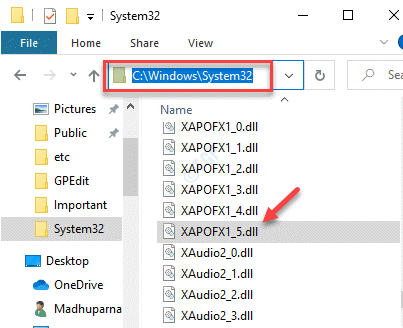
Now, go back and try to open the game. It should open without showing the error.
Method 2: Update the DirectX Version Using the Runtime Web Installer
If you are getting the error due to the missing XAPOFX1_5.dll every time you try to open a specific game ( the error is common with Dayz Z and Arma 3), you can resolve this issue by updating the DirectX version using the DirectX End-User Runtime Web installer. This will ensure that the game has all the required files make it run.
*Note – Downloading only the latest version of the DirectX will not fix the XAPOFX1_5.dll issue and hence, you must install the entire DirectX package.
Step 1: Launch your browser and visit the below link to download the DirectX End-User Runtime Web installer:
https://www.microsoft.com/en-us/download/details.aspx?id=35
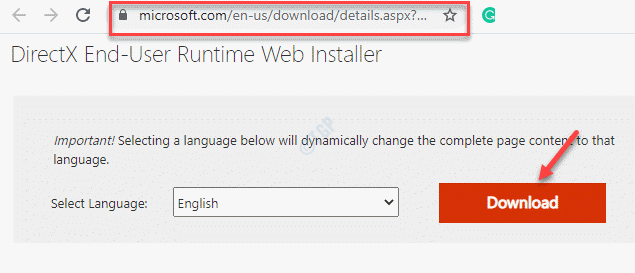
Step 2: Open the setup.exe file and follow the on-screen instructions to complete the installation of the DirectX End-User Runtime Web installer.
*Note – Make sure to uncheck any additional software pushed by Microsoft and click Next to proceed.
Once all the missing packs are installed, click on Finish to exit the setup wizard.
Now, restart your PC and try opening the same game you were having problem with, and the XAPOFX1_5.dll error should be gone.
Method 3 – Download and install Visual C++ Redistributable
1 – Go to Latest Microsoft Visual C++ Redistributable latest supported downloads
2 – Download and Install the file based on your system configuration

Note: -If you are unaware of your system architecture , Just search system information and click on it

Now, Locate System Type to know your system architecture

Method 4: Check for Windows Update
It’s likely that there are pending Windows update and due to which you may encounter the XAPOFX1_5.dll error. According to users, the error gets fixed by installing the infrastructure update. Follow the below instructions to install any pending updates:
Step 1: Right-click on Start menu and select Run to open the Run command window.

Step 2: In the search field, type control update and hit Enter to open the Windows Update settings page.

Step 3: In the Windows Update settings pane, go to the right side and click on Check for updates.

Step 4: Windows will start checking for any updates, and if any pending it will download them all.
Step 5: Now, press the Download button to download the pending updates and once, downloaded, Windows will automatically install them all.
Restart your PC and now, you should be able to launch and play your game without seeing the error.
Method 5: Update the Drivers for Video Card
Sometimes, the XAPOFX1_5.dll error can also be due to outdated graphics card drivers. In such cases, updating the drivers to the latest version can help fix the issue. Let’s see how:
Step 1: Press the Win + R hotkeys on your keyboard to launch Run command.
Step 2: In the Run command search box, write devmgmt.msc and press OK to open the Device Manager window.

Step 3: In the Device Manager window, navigate to the Display adapters section and expand it.
Now, right-click on the graphics card and select Update driver.

Step 4: In the Update Drivers window, click on Search automatically for drivers.

Step 5: Windows will start looking for any latest updates and if available, it will automatically install the update.
Once completed, exit Device Manager and reboot your PC. Now, try launching the game which showed the error. It should start without showing any error.
Method 6: Uninstall and Reinstall the Game or Software
If the above methods don’t work, chances are, there is a problem with the files in the games or the software that work with the xapofx1_5.dll. In such cases, you can try uninstalling the game or the software you are having problem with and then reinstall it again. Now, restart your PC and check if it’s working now.