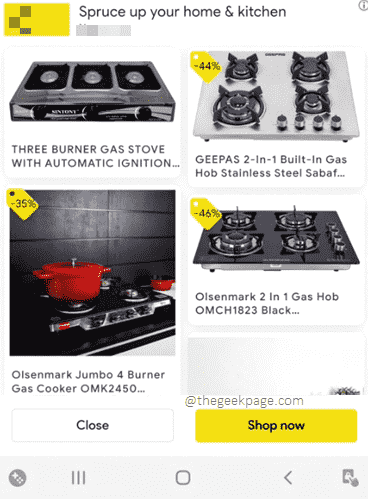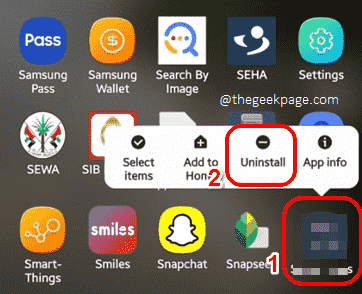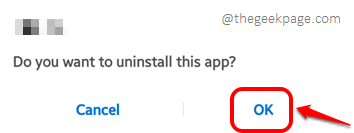Who likes ads really? Especially when they invade your Android? You see ads in your Android mainly because you have installed an application that’s showing you ads. Most ads come as a package with the free applications that you install. So, if you want to get rid of the ads, definitely the first thing you should do is to get rid of the application that’s showing you the ads.
Now the tricky part is, if you have launched an application and if you are seeing the ads within the application, then you know that it is the application that you need to get rid of. But what if you are seeing the ads on your home screen? Or somewhere outside of any particular application? Well, if you have installed too many applications recently, finding the application that’s showing you the ads is definitely going to be a problem.
Don’t worry, we have covered this scenario and many other scenarios in this article, to get rid of those adamant ads that’s bothering you for a long time. So, what are you waiting for, let’s jump in straight away, shall we?
Solution 1: Uninstall the Application Showing Ads
In this solution, we will uninstall the application that’s showing you ads to get rid of ads once and forever. We have covered two cases, that is, if you know which application is showing you ads that you have to uninstall and the other case, where you don’t know which application is showing you the ads.
Solution 1.1: Uninstall the Application if you know the Application
Follow the steps below, to uninstall the application, if you know which application is showing you ads.
Step 1: Locate the application from the applications drawer and long press on it. From the tiny pop-up menu, click on the Uninstall button.
Step 2: Hit the OK button to confirm the uninstall operation.
Solution 1.2: Find out Which Application is Showing Ads and Uninstall It
If you have installed way too many applications recently and don’t know which one is the culprit, then you can follow the steps below to find out which application is showing you ads and to uninstall it from your device.
Step 1: The next time you see an ad on your Home screen or somewhere similar, immediately close the ad and then launch the Settings application.
Step 2: On the Settings screen, scroll down and click on the Apps option.
Step 3: As next, click on the 3 vertical dots icon located at the top right corner of the screen to view the More Options menu.
Step 4: Hit the Sort by option next.
Step 5: Now, on the Sort by pop-up, click the radio button against the Last used option.
Step 6: Now you will be able to see all the recently used applications on your device. The first one would be the Settings application of course. The UI (User Interface) application of your device might be there right below it. These both are fine.
The one below these two apps is the one to look out for. Try uninstalling it once and check if your issue is resolved or not.
Solution 2: Buy Paid Version of the Application
Now, if you figure out that the application that’s showing you the ads is an important application for you and you don’t want to uninstall it, then you can consider buying the paid version of the application. Most paid versions are ad-free. You should see the option to make the payment and upgrade, right from the application itself.
Note: One example is shown below, for an application with the Upgrade option within.
Note: If you don’t want to pay for an application, then head on to the next solutions.
Solution 3: Restrict Apps from Displaying Over Other Apps
If you are unable to afford the paid version, then you can restrict the application from displaying over other applications, so that it doesn’t show you ads outside of its application space.
Step 1: Launch the Settings application.
Step 2: On the Settings screen, click on the Search bar.
Step 3: Now search with the keywords appear on top. If there are no search results for the same, then try with the keywords Display over other apps. Both these settings are the same.
Click on the search result.
Step 4: You will now be at the Special access screen. Based on your phone’s model and OS version, click on either Appear on top option or on the Display over other apps option.
Step 5: If you know which application is showing you ads, you can simply turn off the toggle button against that particular application.
However, if you are not sure which application is the culprit, you can consider turning off the toggle button for the appear on top option for all the applications listed on this screen.
That’s it. Please check if you are still seeing ads even after trying out this solution.
Note: Remember that enabling this option will not prevent the application from showing you ads if you have launched the application and are using it.
Solution 4: Turn Off the Internet While Using Offline Applications
Another solution that you can try is to turn off the Internet while using your phone. Most applications need connectivity to the Internet to show you ads. So if you turn off the Internet, apps will stop showing you ads.
Please tell us in the comments section which method fixed the issue for you, we are waiting!
Stay tuned for more and more amazing technical tips, tricks, how-tos, solutions, and hacks!