Whenever you open a store page in your browser windows store pop up in front of you. Most of the user out there find it annoying. Here is a quick fix to get rid of auto pop up of windows store in windows app pages in chrome and mozilla browsers.
How to stop auto popup of windows store in Chrome
Step 1 : – Close all chrome browsers running in your PC.
Step 2: – Open your windows explorer by opening This PC and Navigate to the following location given below
%userprofile%\AppData\Local\Google\Chrome\User Data
Step 3: – Now, open file named Local State in a notepad editor.
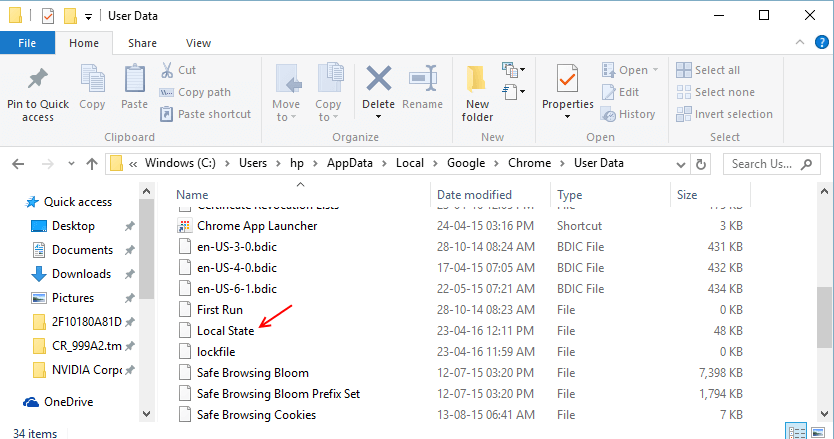
Step 4: – Now, find the following text in the file as given below.
ms-windows-store
Step 5: – Now, change the value from false to true.
Step 6: – Save the file and open chrome again. Windows store will no more produce annoying windows store pop ups in front of you while browsing chrome.
How to stop auto popup of windows store in Mozilla
Step 1 : – Open Mozilla and write about:config in address bar
Step 2: – Now, click on i’ll be careful, i promise
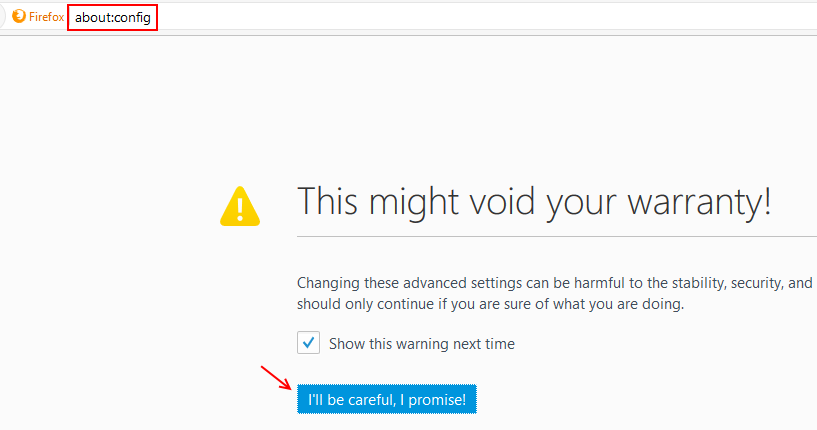
Step 3: – Now, search for the following line given below.
network.protocol-handler.external.ms-windows-store
Step 4: – Now, double click on it to set it to false

You are done.
Note: – To reset it back again, just set it to true.