Here, we talk about a common BSOD error of Windows 10, the Session Has Valid Views On Exit error. This error is connected with PC hardware and usually shows up if there are issues with PC’s hardware or associated drivers, especially the display drivers.
Let us take a look at the solutions that you can implement in order to fix this error.
Reinstall Display Driver
One of the first things you must try while fixing the SESSION_HAS_VALID_VIEWS_ON_EXIT issue on Windows 10 is reinstalling your Display Driver.
Step 1: Open the Power User menu by pressing the Win + X keys together and select the Device Manager option from the list.
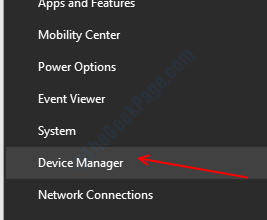
Step 2: In the Device Manager window, click on the Display adapters option to expand it. Then right-click on the first driver and click on the Uninstall device option. You will be asked to confirm if you really want to Uninstall it; click on Yes.
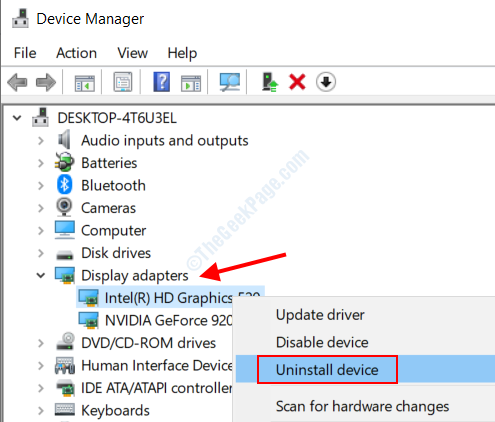
Step 3: Now, press the Start button on your keyboard and type compatibility in the search box. From the search results, select the Run programs made for previous versions of Windows option.
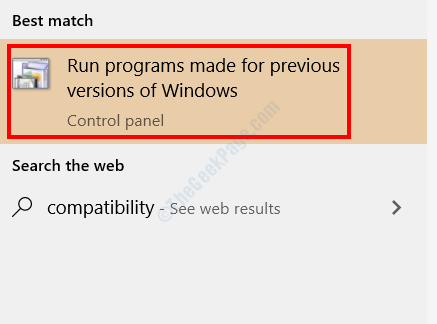
Step 4: The Program Compatibility Troubleshooter window will open. This program finds issues and tries to fix them by running the older versions of programs; in this case, display driver. Hit Next and the program will begin searching for issues. As the display driver is uninstalled, you will be given the option to install the older version of it. Select the older version and install it.

If the issue is not fixed, try the next method.
Update Other Drivers
You could also try updating other device drivers on your PC to get rid of this issue. Follow these steps:
Step 1: Open Device Manager using the steps provided in the above solution.
Step 2: In the Device Manager window, expand other devices to view their drivers. Then, right-click on a driver, and click on Update Driver option.

Step 3: In the new window that will open, select the Search automatically for updated driver software option. Your PC will look for a newer version of the driver and will update if found.

When done with a driver, move to another driver and carry out the same process.
Alternatively, you can also take a look at these Driver Update Software for Windows that will help you update outdated device drivers automatically.
Update Windows 10
Check if the Windows 10 on your PC is updated. If not, go ahead and update it; it could solve the BSOD error.
Step 1: Open the Settings app in Windows by pressing the Win + I keys on your keyboard together.
Step 2: In the Settings app, look for Update & Security option and select it.

Step 3: A new window will open. There, go to the left pane and select the Windows Update option, then from the right pane, click on the Check for Updates button.

If an update for Windows is available, your PC will let you know. Follow the on-screen instructions to complete the update procedure. Once the update is done, check if the SESSION_HAS_VALID_VIEWS_ON_EXIT error is still troubling you.
By Running Blue Screen Troubleshooter
Windows’s in-built Troubleshooter is a great tool to deal with issues especially Blue Screen of Death errors like the Session Has Valid Views On Exit error. Let us find out how to use this tool.
Step 1: Open the Settings menu, then click on the Updates & Security option using the steps provided in the above method.
Step 2: In the new window, go to its left pane and select the Troubleshoot option. From the list on the right pane, select the Blue Screen option to expand it, then click on the Run the Troubleshooter option.

The troubleshooter will begin running now. Wait till an issue is found and resolved by it. When done, restart your PC and check for the error.
Run an SFC Scan on PC
You can also run an SFC scan on your PC to fix this error. SFC Scan checks for files with errors or corrupted files on your PC and repairs them if found.
Step 1: In the Start menu search bar, type cmd, then from the search results, right-click on Command Prompt and select the Run as Administrator option.

Step 2: In the Command Prompt window, type the following command and press the Enter button.
sfc/ scannow
Let the scan commence. Once it is complete, close down the Command Prompt window and restart your PC. If the issue is not fixed, go to the next method.
Run DISM Scan
You can also run a DISM scan on your PC in order to fix the SESSION_HAS_VALID_VIEWS_ON_EXIT BSOD error in Windows 10. There are 2 types of DISM scans. 1) Standard DISM Scan and 2) DISM Scan with Windows Installation Media.
Let us check out both of them. First, try the 1st method.
Standard DISM Scan
Step 1: Open Command Prompt in Admin mode; follow steps provided in the above solution.
Step 2: Copy the following command and paste in the Command Prompt window, then press Enter.
DISM /Online /Cleanup-Image /RestoreHealth
Wait till the scan is complete, then restart your PC. If the issue is not fixed, try the next one.
DISM Scan with Windows Installation Media
Step 1: Get the Windows Installation Media if you have one on a Flash Drive or a CD and mount on your PC.
Step 2: Open Command Prompt in Administrator Mode (Steps provided above).
Step 3: Copy the following command, paste in Command Prompt and press Enter:
dism /online /cleanup-image /scanhealth
Step 4: Copy the command below then hit Enter again:
dism /online /cleanup-image /restorehealth
Step 5: Finally, copy the following command, paste in Command Prompt, but replace the letter X with the name of the Windows Installation Media drive. Then, press the Enter button.
DISM /Online /Cleanup-Image /RestoreHealth /source:WIM:X:SourcesInstall.wim:1 /LimitAccess
Let the scan run till it is complete, then reboot the PC.
Disable Startup Services / Programs
One of the applications or services might be causing this issue in your PC. For this, you will need to do a clean boot by disabling all the third-party services and applications on your PC, then check if the issue is troubling you.
Step 1: Press Win + R keys together to open the Run dialogue box. There, type msconfig and press the Enter key.

Step 2: In the System Configuration window that opens, go to the General tab and under the Selective Startup section, deselect the Load startup items option. Then, click on the Apply option.

Step 3: Now, go to the Services tab, select the Hide all Microsoft services option, then click on the Disable all button. Click Apply.

Step 4: Next, click on the Startup tab, and select the Open Task Manager option.

Step 5: In the Task Manager window, select all the programs and Disable them one at a time.

Step 6: Close down all the open windows now and restart your PC.
After the restart, see if the Session Has Valid Views On Exit error still shows up. If yes, the undo all the changes. If the error does not show anymore, then there is an issue with the services and programs. Enable the services and applications one at a time and restart your PC. Once you have identified which service / program is causing all the trouble, remove it from your PC.
Uninstall Aero Glass
In case you are using Aero Glass, an interface software for Windows, remove it immediately from your PC. According to users, Aero Glass is not compatible with Windows 10 and thus causing various issues, including this very BSOD error.
Remove Antivirus from PC
Users have also reported that Antivirus software sometimes cause BSOD errors in Windows 10. Therefore, it is important to check at least once if the Antivirus on your PC is the reason behind all the trouble. Do note that simply uninstalling the Antivirus may not work properly, as these software leave associated files and Registry entries on PC. In that case, it is recommended to use an Antivirus Uninstaller Software.
Reset Windows 10
If nothing works for you, then you might want to reset Windows 10 on your PC. If you are able to access Windows, then follow the steps provided here: How to reset windows 10 without losing files to rest Windows 10.
In case you are not able to access Windows on your PC and stuck on the Blue Screen, follow these steps:
Step 1: Restart your PC, and as soon as the initial startup screen opens with the branding of your PC, press and hold the Power button of your PC for around 5 seconds till it restarts. Do this for 3-4 times until your PC boots in Automatic Repair mode. Keep WIndows Installation Media handy and insert in PC whenever asked for it.
Step 2: Go to Troubleshoot > Reset this PC > Remove Everything.
Step 3: Next, select only the drive where Windows is installed > Just remove my files > Reset to initiate the process.
Now, follow on-screen instructions to complete the reset.
This would most probably solve the SESSION_HAS_VALID_VIEWS_ON_EXIT error in Windows 10.
Give your Hardware a Check
Give your PC’s hardware components a quick check if they are seated properly. It is also possible that any of the components might be malfunctioning. Check the RAM, Graphics Card, Display Card, Network Card etc. for issues. Look for loose wire connections if any. It is also suggested to clean the dust build-up from your CPU components, especially from the moving parts, such as the fans.