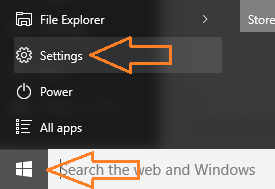If your windows 10 is giving you errors and things started becoming little messy on your operating systems, its always an option to recover your windows 10 installation by reinstalling windows 10 and resetting it. This will removes all newly installed apps settings, but will keep your files intact. This is a much useful way to recover your lost Os and start afresh with windows 10. Doing this will remove unintentionally crept in malwares, suspicious software and alteration in settings which is troubling you. However if you have created a restore point, you can also choose to restore your windows 10 pc to that earlier date. But, if you want to start completely afresh, follow given below screenshots and tutorials to reset windows 10 on your computer.
Steps to reset Windows 10 without losing files / Data
Step 1 – In the first step, just go to settings after clicking on the windows icon in the taskbar and then clicking on settings. You can also press windows key + i to directly go to settings.
Step 2 – Now, click on update and security in the system control panel of windows 10.
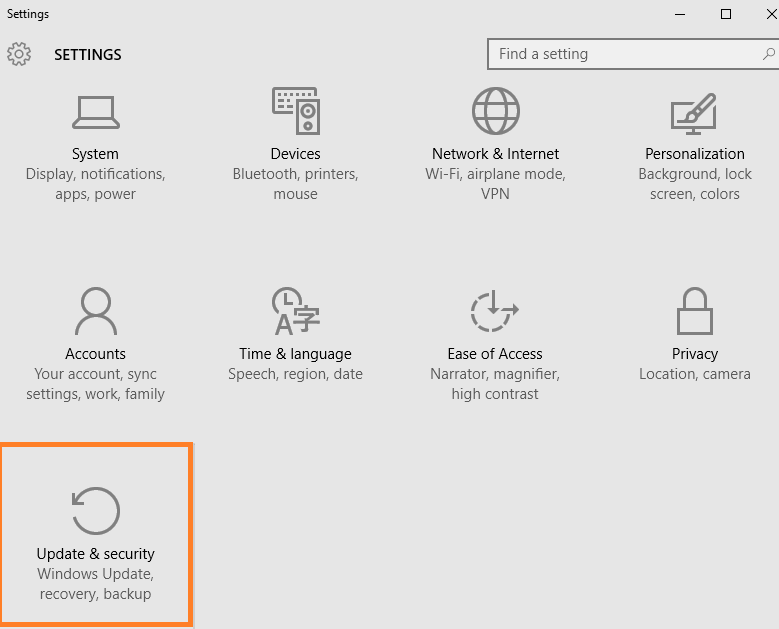
Step 3 – Now, in the next window click on recovery located in the left menu.
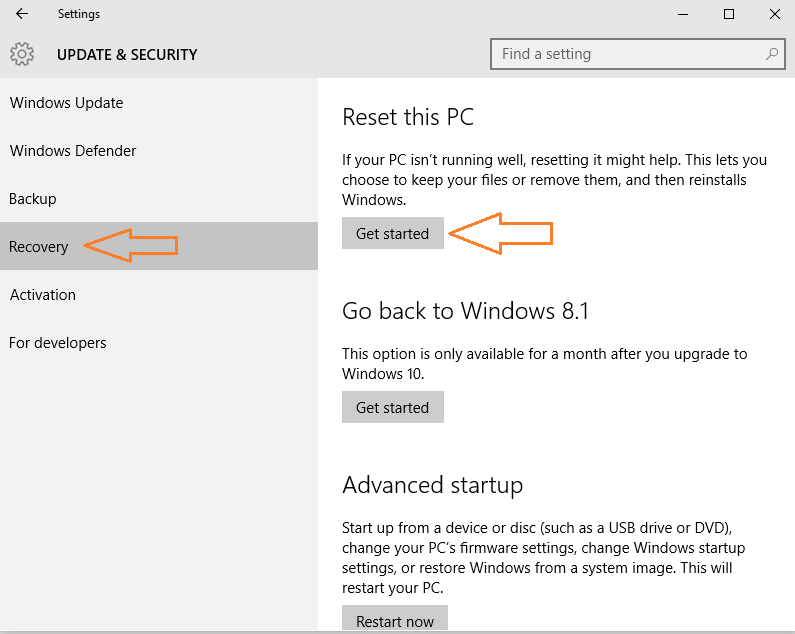
Step 4 – Choose first option on the top, if you want to keep your files unaltered. The installed apps and settings will be deleted anyways. But your docs, movies, mp3 etc. will be preserved.
If you want a clean PC, then choose second option. A fresh new system with no files, no settings. A cleanly installed windows 10.

Finally, after choosing your required option. The windows will ask you to finally reset your PC.
This is the final step for resetting your windows 10 computer.

Once the process completes , windows os will be reinstalled in your computer with all the files and original data intact in your system.