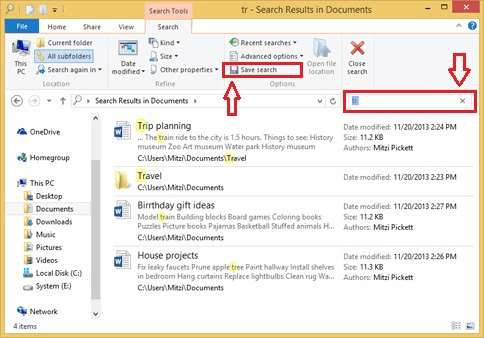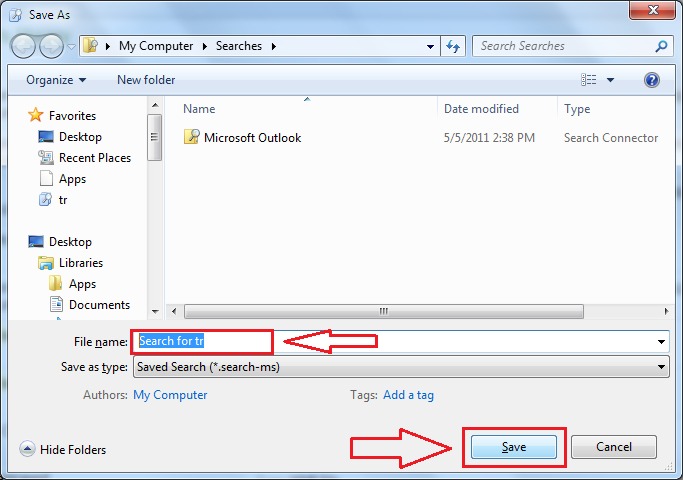How to save file search result in windows 10 and use them later:- Searching for the same file over and over is not likely a task, one would fall in love with. This results in both time loss and monotony. Windows has a solution for you. Yes, it actually lets you save your search results such that the process will be quick the next time when you try to access the same file. The feature has been around since the release of windows Vista. This functionality saves a lot of time as the search result can be saved and even be pinned on to the start menu, which is a quick access area. In this article, I have explained the steps by which a search result can be saved on your Windows 10 and Windows 7. Read on, to learn all about this simple trick, which can be quite handy at times.
Also :- Top Desktop Search Apps for Windows PC
STEP 1 – Open the windows file explorer. Now locate the Search Bar at the top right corner of the window. Type in your search query and press Enter. Now the search results will begin to appear. You can save these search results. Find the button named Save search from the ribbon at the top. Now click on it.
STEP 2 – Now a new window named Save as opens up. You got to give a name for your search results and then click on Save button at the bottom to save the search results.
STEP 3 – You can find your saved searches from the folder named Searches.
Just go to C:\Users\%username%\Searches to find saved searches.
Step 4: If you use this search result frequently, Just right click on the search result and send to desktop, so that you can frequently use it later by clicking on it.
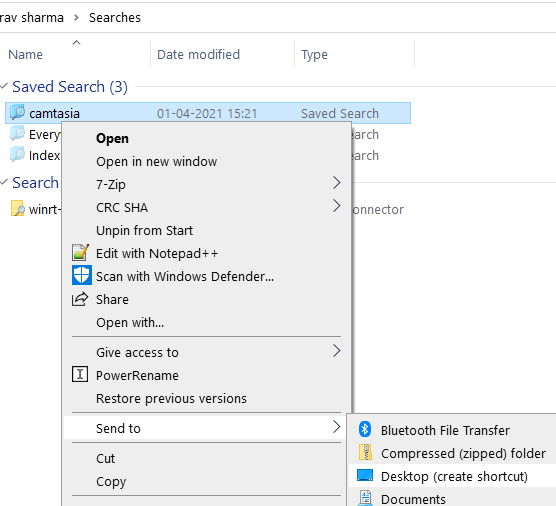
So remember, the next time when you are upto accessing the same file again and again by using windows search, you can always ask our save search result feature to come up with help. Hope the article was found helpful.