‘MSCOMCTL.OCX’ is an ActiveX control module that is required by some programs/applications to function properly on your computer. In case if you are seeing an error message by an application during its runtime, then ‘MSCOMCTL.OCX’ is not available on your computer which is necessary for the software to run properly. Follow these simple fix and the problem will be fixed pretty quickly.
Fix-1 Download and copy-paste ‘MSCOMCTL.OCX’ –
You can download and copy-paste ‘MSCOMCTL.OCX’ file.
1. Go to this website and click on “Download” to download MSCOMCTL.OCX file on your computer.
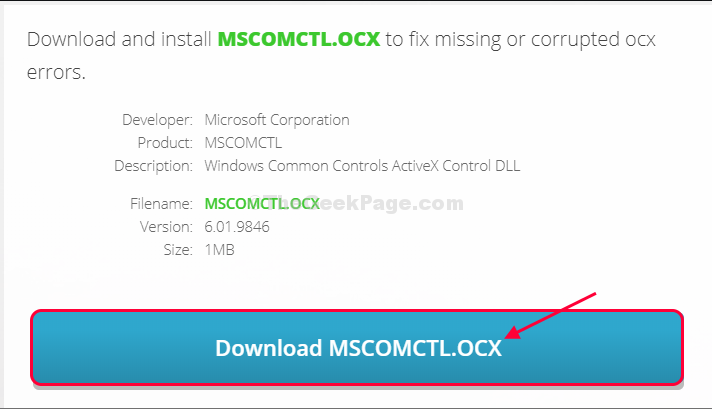
2. Now, choose the latest version of the MSCOMCTL.OCX file and then click on it to download it.
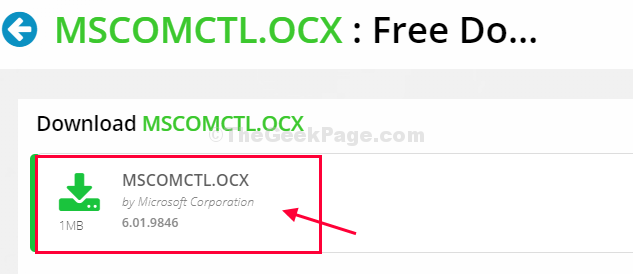
3. Go to the download location on your computer.
4. Extract the “MSCOMCTL” zip file in a location of your choice.
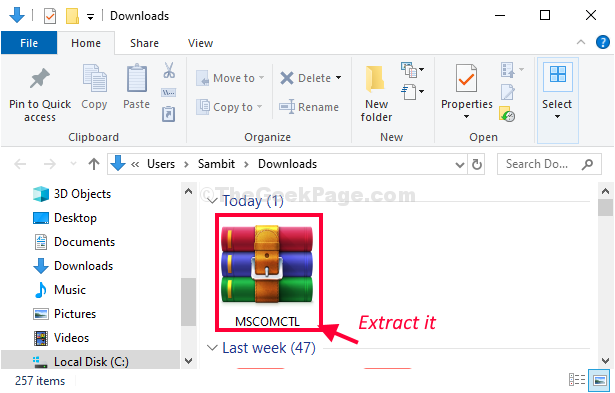
5. Go to the location where you have extracted the zip file.
6. Now, right-click on “MSCOMCTL.OCX” and then click on “Copy” to copy it.

7. Navigate to this location on your drive-
C:\Windows\System32
8. Now, press ‘Ctrl+V‘ to paste it there.

Close File Explorer window on your computer.
Try to run the software on your computer and check if this helps or not.
NOTE–
In case the problem is still there, you have to paste the file in the SysWOW64 folder on your computer also.
1. Simply navigate to the location where the “MSCOMCTL.OCX” file is located.
2. Now, right-click on “MSCOMCTL.OCX” and then click on “Copy” to copy it again.

3. Navigate to this location on your drive-
C:\Windows\SysWOW64
4. Now, paste the file inside the SysWOW64 folder.

Now, reboot your computer.
After rebooting try to run the application on your computer.
Your problem will be solved for sure.