The feature called Find my or Messages, lets you track your friend’s location who has also enabled this feature on their iPhones. This is highly helpful for the parents who are obviously worried about their children staying far from them for studies or something else.
But recently, we have been getting reports from iPhone users that they are unable to track their friends or other contact’s location on their iPhone using the Find my or Messages app.
Instead, they get the Location Not Available error message on the Find my app. They are not sure what caused this problem and how to resolve it. After gathering a bit more information about this issue, we have compiled a bunch of solutions in this guide that might help iPhone users on fixing it.
Fix 1 – Force Quit the Find my or Messages app on iPhone
Step 1: Unlock your iPhone to reach the home screen.
Step 2: After that, swipe from the bottom of the iPhone slowly upwards to open the App switcher on the iPhone.
Step 3: There will be a stack of apps that are running currently in the background on the App switcher.
Step 4: Now search for the Find My or Messages app and swipe it up to force close it.
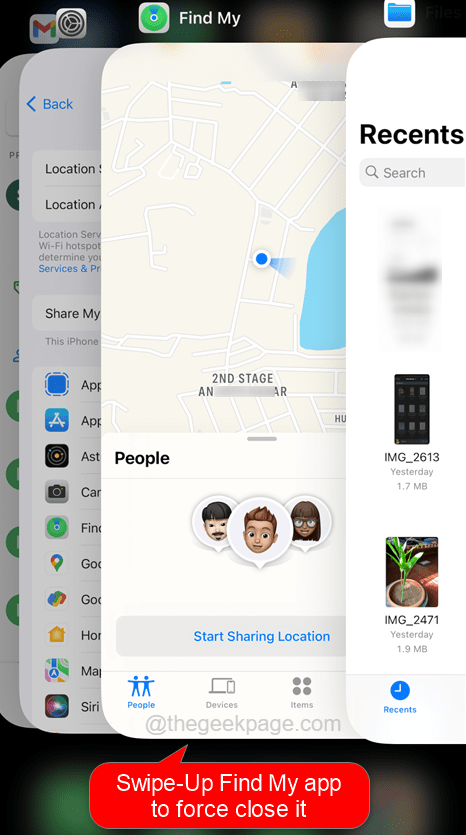
Step 5: After closing the app, reopen the app after some time and see if the issue still remains.
Fix 2 – Restart the iPhone
NOTE – You need to ask your friend also to perform these methods to ensure there is nothing wrong with their iPhone as well which is causing this problem.
Step 1: Open the Settings page by tapping on the Settings icon on the home screen of your iPhone.
![]()
Step 2: Scroll down the Settings page and choose the General option as shown in the screenshot below.

Step 3: You will find the Shut Down option at the bottom of the General page on your iPhone.
Step 4: Please tap on the Shut Down link which starts shutting down the iPhone.

Step 5: After the iPhone shuts down, wait for some time.
Step 6: Start the iPhone by pressing together the volume up button on the left side and the power button on the right side of the iPhone till you see the apple icon on the screen.
Step 7: After the iPhone starts, check if the issue got fixed.
Fix 3 – Disable and Enable the Share My Location setting
Step 1: Go to the Settings page on your iPhone.
Step 2: Tap on your Apple ID at the top of the Settings page.

Step 3: Now click the Find My option to change the Share My Location setting.

Step 4: Tap on the Share My Location toggle button once to disable it.

Step 5: After it is disabled, wait for a few seconds and then tap on it again to enable it back.

Step 6: Once it is done, close the Settings page and go to the Find My or Messages app to see the location.
Fix 4 – Check the Date & time settings
Step 1: For changing the Date & time settings, first you need to open the Settings page and tap on the General option.

Step 2: On the General page, select the Date & Time option.

Step 3: Now if the Set Automatically option is enabled, it will automatically set the Date and Time by Apple’s server.

Step 4: If by any chance it is loading some different time zone, then you need to manually set it.
Step 5: So first disable the Set Automatically option by tapping on its toggle button.
Step 6: After it is disabled, Tap on the Time Zone option.

Step 7: Type the time zone on the search bar and select the Time Zone from the search results manually as shown below.

Step 8: This will set the time zone that you selected from the search results.
Fix 5 – Verify the internet connection
Usually, when we are nearby the Wi-Fi signal at home or office, there will be a sufficiently stable internet connection which is necessary to track the location on Find My. If you are outside and there is no internet connection, this issue occurs.
So we request you try enabling the mobile data option on your iPhone using the steps explained below.
Step 1: Go to the Settings page on your iPhone.
Step 2: Choose the Mobile data option from the list.

Step 3: Then click on the Mobile Data‘s toggle button to enable it.

Step 4: After it is enabled, you will see the mobile data network appears on your iPhone.
Step 5: Once you made sure there is a stable internet connection, check if the problem got resolved.
Fix 6 – Share the location once again
Step 1: Open the Settings page and tap on your Apple ID at the top.

Step 2: Then tap on the Find My option from the list.

Step 3: Disable the Share My Location option by tapping on its toggle button.

Step 4: Wait for a few seconds and then enable it back by tapping on it again.

Step 5: After it is successfully enabled, the problem must have been resolved.