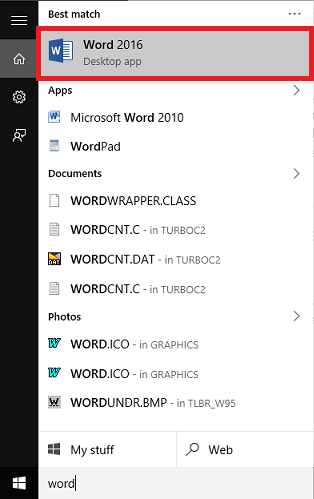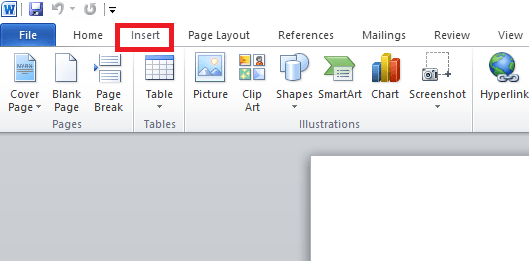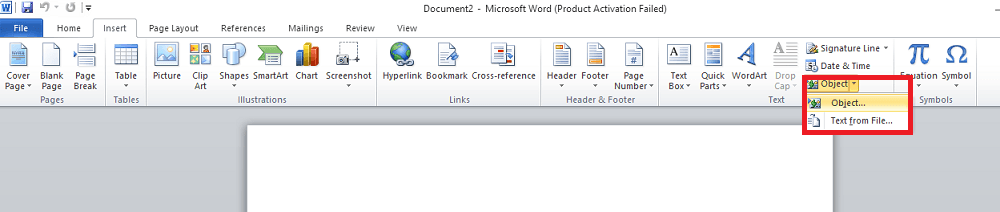Microsoft Office has always been powerful and the new updates made to it in its newer 2016 version have proved it to be more useful, both in terms of features and enhancements. We all use Microsoft Word to type texts,insert images, draw tables and make almost every document we come through. Similar is the case with Excel. Any of the accounts or calculations to be done ,brings about the use of the Microsoft Excel in mind. When these two ,along with the Powerpoint and other Microsoft Office ingredients have made their stand, there must be a way to link them too.This is required as different people have varying levels of comforts when working with all these. Here we will show you how to insert the excel sheet in word.
You would have had previous experiences of copy pasting the entire excel sheet to word.But this doesn’t necessarily mean that, when you make a change in excel, the same should reflect automatically in word every time. Also the copy and paste is a bit of tiring task.Here, we present you with a method that links the word to the excel sheet. When you do so, the whole excel file gets integrated into the Word document. Also, from now on, any changes done in excel, will be modified in Word too, without any of user’s interference.
To accomplish this need, just follow the steps provided below in their order.
STEPS TO INSERT EXCEL TO WORD SHEET WITH AUTOMATIC CHANGES
STEP 1
- Open up the Word document by searching it from the Search bar provided at the left bottom of your desktop. It would have been installed as a part of Microsoft Office package. It is in this document that we are going to insert the entire excel sheet.
STEP 2
- On the menu that appears at the top, choose the option Insert.
STEP 3
- You will find variety of options on its bottom. Scroll toward the right to find the option Object. Click on the arrow just next to it and select the option Object from the drop down menu.
STEP 4
- On the new window that pops up, you will find two options – Create New and Create From File. Choose the option Create From File. Now Browse for the excel sheet that needs to be inserted into the Word document. This can be done by choosing the Browse option next to the text box provided below.
I have chosen the example.xlsx sheet from My Documents.
STEP 5
- Now, once you have selected the file, you need to to link it with the Word Document. To do so, click on the option Link To File. Now,hit the OK button.
That’s it. Now, the whole sheet appears in your Word document as shown in the screenshot below. You haven’t copy pasted any of the portions and also, the changes in excel file gets automatically done in Word too.
This screenshot depicts the example.xlsx sheet browsed in STEP 4 that has inserted itself to the Word document.
Try it out.Hope you found this article useful.