In a work environment or in official places, often we might need to put our phones in silent or do not disturb mode. Also when you want to focus on something you might put your phone on do not disturb mode. But you might not want to miss out on any important calls from your loved ones or urgent calls related to work while keeping the phone in do not disturb mode, as you will not be notified during that period. You must be wondering can I get calls from specific people in my contact only during do not disturb mode? Yes, iPhone provides you with the option to allow specific contacts to call you during do not disturb mode. This is a great feature and it can help you to get rid of the worry of missing important calls and allows you to focus on the work you are doing.
Enabling Calls from a specific contact in Do Not Disturb Mode on your iPhone
Step 1: Open the Phone icon on your iPhone.
![]()
Step 2: Select Favorites from the bottom left corner.
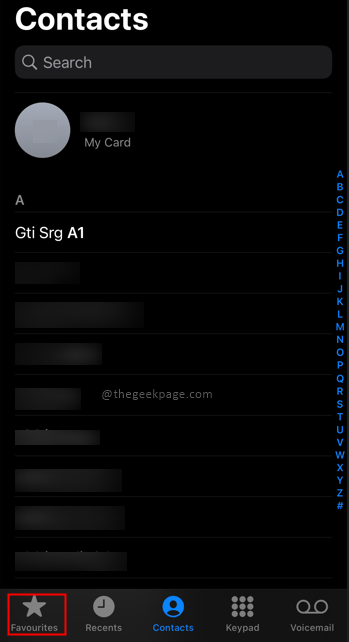
Step 3: Now under Favorites, tap on the + icon at the top of the screen.
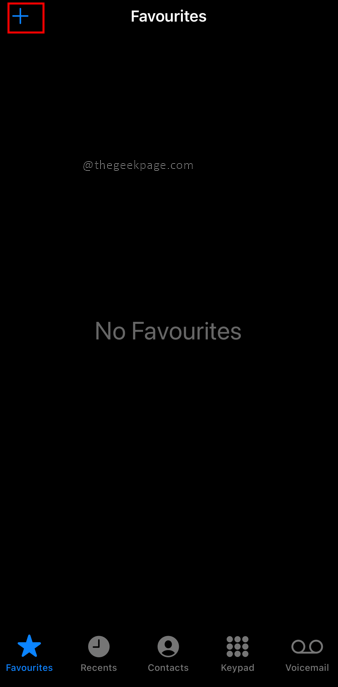
Step 4: From the list of your contacts you need to select the Contact whose ringtone you want to hear even in Do Not Disturb Mode.

Step 5: From the selected Contact you can choose from the option to get a message, call, or video notification. For this example, we will choose Call.

Note: Video can be enabled if you have Whatsapp installed.
Step 6: Now under Call, we have different options available depending upon the type of applications installed. For this example, we will select the Call received from the mobile number.

Note: This will add the selected contact to your favorites. This feature enables even the ringtone for your favorite contact while in Do Not Disturb mode.

Step 7: Next go to Settings.
Step 8: Under Settings go to Focus to change settings for Do Not Disturb.

Step 9: Select Do Not Disturb.

Step 10: Select People to change settings for your Contacts.

Step 11: Under the Phone calls section, for Allow Calls From select the Favorites from the options.


Note: Usually the default selection is Favorites, in case it is not so, you can select from the options.
That’s all!! Isn’t it simple? Hope the article was useful and informative. Comment and let us know why you use this feature. Whether you find this feature helpful in your day-to-day life? Thank you for reading!!